InvoiceIQ Module Installation and Configuration
Prerequisites
InvoiceIQ recommendations are displayed on the line items only if the interactive grids is enabled. The Interactive Line Item block should be in the users object view. For more information on how to enable interactive line item in TeamConnect, refer to this link. If interactive grids are not used, the InvoiceIQ fields can be added to the legacy block, however there features to update categorizations will not be available.
Warning: You will need to run these statements if you are upgrading from 2.0 to 3.0 or 4.0:
update Y_OBJ_RULE set UNIQUE_KEY = 'quarterbillingadjustvalidation' where UNIQUE_KEY = 'quarteradjustvalidation'; update Y_OBJ_RULE set UNIQUE_KEY = 'duplicateadjustvalidation' where UNIQUE_KEY = 'blockbillingadjustvalidation' and SHORT_DESCRIPTION = 'Duplicate Entries Adjust Validation';commit;
For hosted clients, this needs to follow the CCF process with Support.
Introduction to InvoiceIQ
InvoiceIQ has been introduced to bring machine learning to the Invoice Review process. There are two key parts to the InvoiceIQ process. First, invoices lines are reviewed by the model and categorized according to our proprietary MitraCodes. Second, the rules engine allows for recommendations to be made where categories are not consistent with the clients billing guidelines. The diagram below shows the high level process.
InvoiceIQ High level workflow diagram
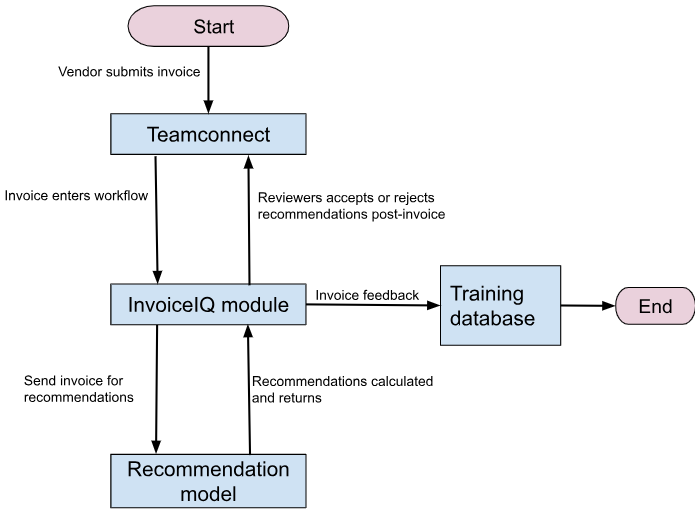
When an invoice goes into workflow, a scheduled action sends the line items to the recommendation engine. The line items are then updated with the categorization and confidence. The recommendation rule then checks the codes for recommendations to be applied. Invoice lines can be adjusted or a warning displayed giving the review the option to make an adjustment on review.
Apart from the categorization on the line items, the product offering will also include a set of dashboards such as Vendor Comparative dashboard and Enhanced Vendor Performance dashboard which will provide an overview in the current billing practices for the outside counsel and the internal reviewers and a compliance dashboard giving increased visibility into the legal spend. These dashboards also include comparative dashboards which show the performance of a firm vs a group of firms within the client’s environment.
MitraCodes
MitraCodes are Mitratech’s proprietary list of 40 codes for categorizing activities and expenses. These codes are the core of the Invoice IQ module. These are similar to UTBMS activity codes (A Codes) and expense (E codes) and are designed to provide granular information about where resources are being spent. MitraCodes are not designed to replace UTBMS codes. Instead, they are designed to be an objective classification of activities. Because timekeepers frequently do not use UTBMS codes consistently, MitraCodes provide consistency. For more information about the list of MitraCode and definition, please refer to the link.
Important Considerations
Some clients allow for small invoices with no issues to be automatically approved without review. The rule for categorizing invoices runs for invoices that are in workflow. Therefore if there are invoices which are automatically approved, they will not be categorized. If there is a desire for these invoices to be categorized, then a “background approver” process should be implemented.
InvoiceIQ Module Installation
Follow the below instructions to install the InvoiceIQ Module on your instance:
- Navigate to Admin > Admin Settings > About > Instance Information and verify the installed products to confirm the module installation on your instance.
- Navigate to Available Updates in the Admin tool.
- Select the install link for InvoiceIQ
- Once the module is installed, restart your TeamConnect Instance. Do not start working on settings until the application has been restarted. The restart is needed to create the InvoiceIQ settings record.
- After the restart, add the appropriate users to the InvoiceIQ Admin group.
The data warehouse also needs to be updated with the new fields that were added to the Invoice Line Item object.
- For hosted clients, please put in a ticket to support.
- For on premise clients, please refer to the data warehouse installation instructions.
InvoiceIQ Module Configuration
On this settings page, you can configure the InvoiceIQ Module to gain insights and recommendations on the invoice line items.
- InvoiceIQ Settings
- Security Settings
- Threshold Settings
- MitraCode Rules
- Sync Details
- History
- Review Recent Line Items
- Flagged Line Items
- Learning Lab
- Job Manager
For detailed guidance on configuring the InvoiceIQ Module adding Insights and Recommendations, refer to this article.
Refer to this article Historic Invoice Categorization for more information about batch invoice categorization.
Excluding Invoices from InvoiceIQ:
Accrual Invoices and Credit Notes will be automatically excluded from being categorized by InvoiceIQ. Clients may want to have other invoices excluded from InvoiceIQ as well. For example, a client may want to exclude Invoices from eDiscovery vendors from InvoiceIQ. This can be accomplished by creating a pre-population rule that unchecks the Appy Categorization field on the invoice when the invoice is created. For more information, refer to the link.
There are invoice types that do not require recommendations, or go through the InvoiceIQ process, so the rules are created and updated for the Apply Categorization field.
For the invoices with the type Accrual and Credit Note, this field needs to be unchecked by default. This is done using a pre-population rule on invoice creation.
Clients have the ability to create rules that will uncheck the checkbox when needed. Suppose invoices for Patent matters should not be categorized. Then a custom action rule (with a template) is needed.
Template for Rule Action
If the Apply Categorization checkbox is checked, the invoice will enter the workflow. This field is not displayed on the invoice, but is visible in the category details block and is available in custom search and reporting.
How to download the dashboard (.dash) files?
Generally, Services should provide these to the client as part of the initial implementation, along with the report integration files. In addition, if you have access to it, you can download it from Medusa.
When you don't have access to Medusa, you can raise a support ticket with a request for the desired dashboards, and someone from support will provide them. And then follow the process for installing these in the TCBI environment. The installation package contains scripts that need to apply to TCBI. For hosted clients, this requires work by hosting. The Script and the location for placement are in the instructions.
For more information about configuring embedded dashboards, please refer to this link .
For more information on how to import dashboard files, please refer to this link.

