Matter Restricted Logical Group Assign/Unassign Wizard
What is the Matter Restricted Logical Group Assign/Unassign Wizard
The Matter Restricted Logical Group Assign/Unassign Wizard (MRW) lets admins configure permissions for users to view or edit matters that don’t belong to their logical group.
Who can use the MRW
MRW is enabled and used by admins. Users with access to the wizard must have access to all logical groups.
How to enable the MRW
This procedure is for admins only. To enable the MRW:
- Log in to Suite Manager.
- Go to System Settings > eCounsel > General.
- Check Enable Matter Restricted Wizard checkbox.
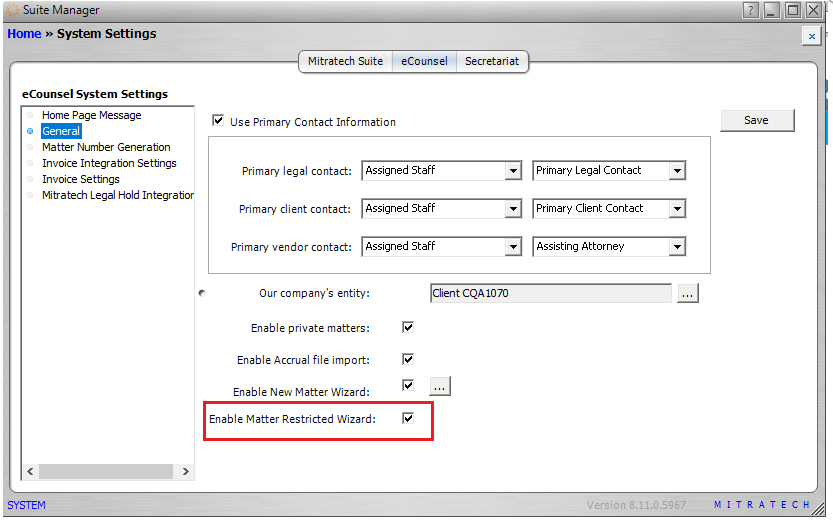
Where to Find the MRW
MRW is located in eCounsel > Wizards.
How to Configure Restricted Access for a User
This procedure is for admins or users with permissions to use the MRW and access to several logical groups. To configure restricted access for a user:
-
Log in to eCounsel and go to Wizards.
-
Select Matter Restricted Logical Group Assign/Unassign and click Run.
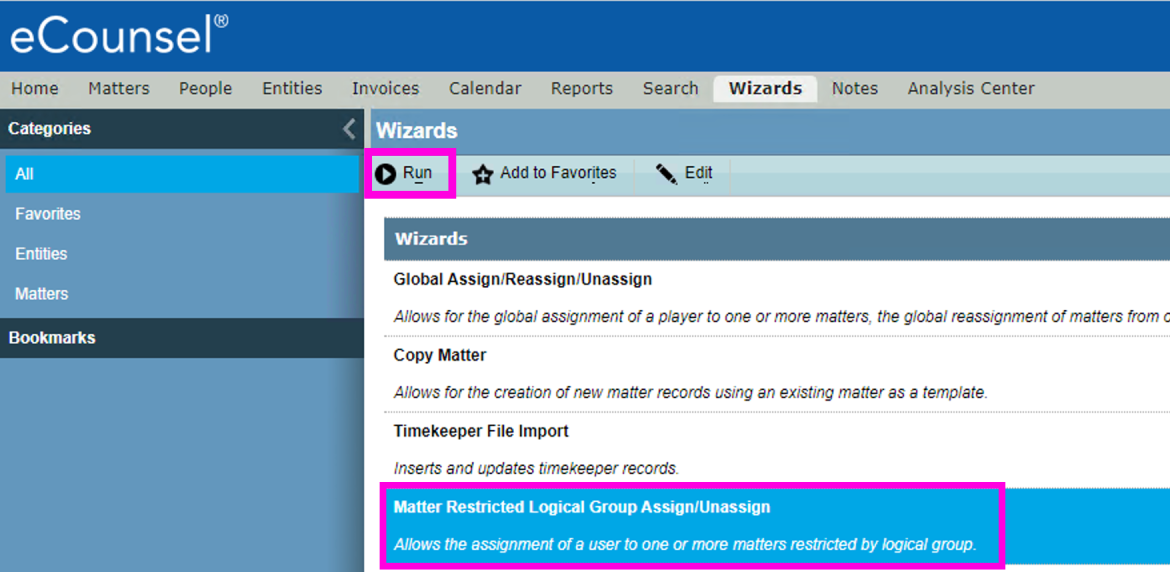
-
Select User Assign and click Next.
-
Select the user(s) and click Next.
-
Select the Restricted Logical Group(s) and click Next.
-
Select the matters that the user will be able to review, then click Next.
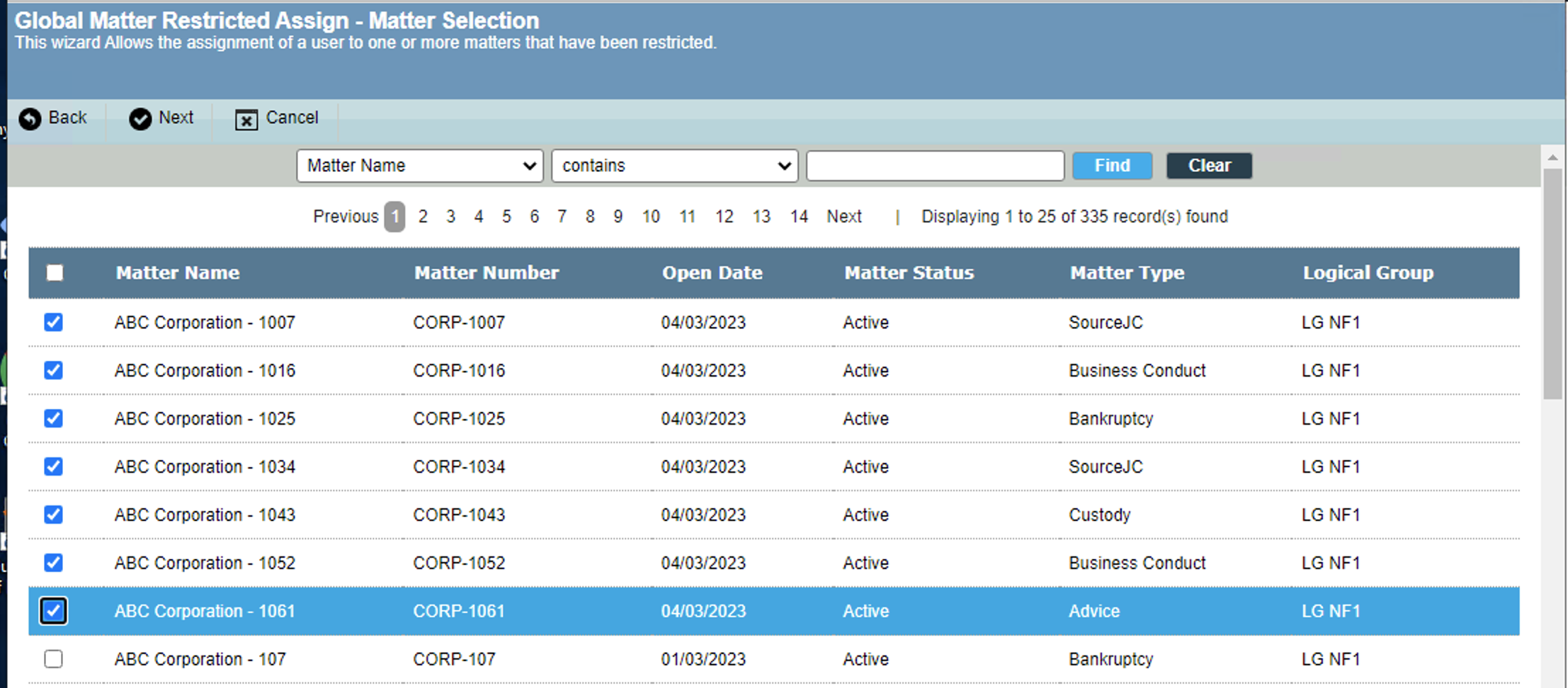
- Select Level Permission. Available permissions are:
- Read/Write
- Read Only Then click Next:
- A confirmation message appears. Click Finish.
How to Remove Restricted Access for a User
This procedure is for admins or users with permissions to use the MRW and access to several logical groups. To remove restricted access for a user:
-
Log in to eCounsel and go to Wizards.
-
Select Matter Restricted Logical Group Assign/Unassign and click Run.
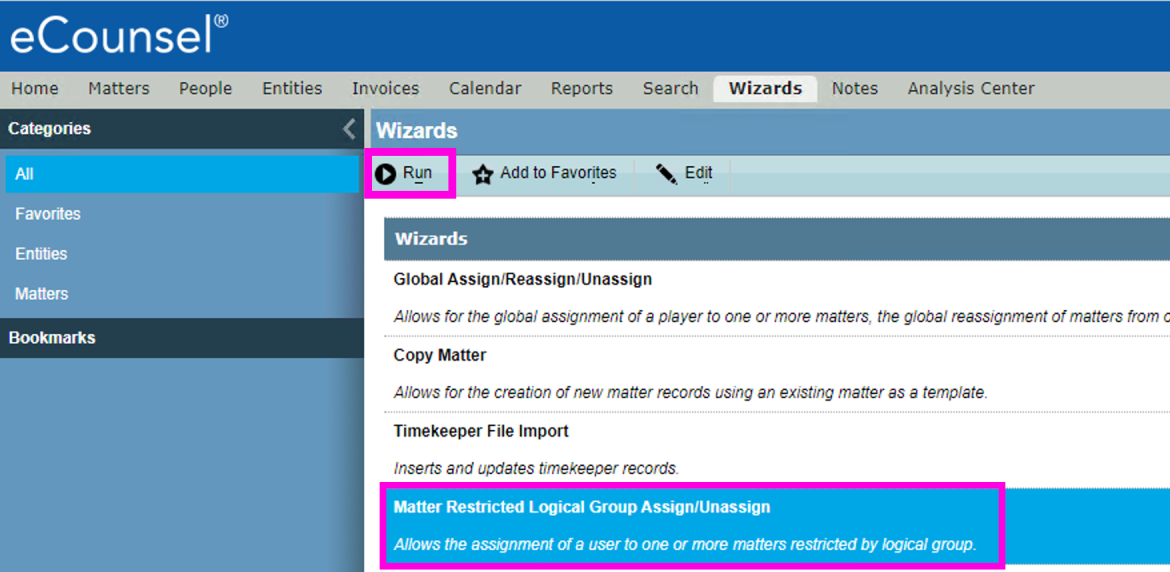
-
Select User Unassign and click Next.
-
Select the user(s) and click Next.
-
Select the matter(s) that the user won’t be able to review, then click Next.
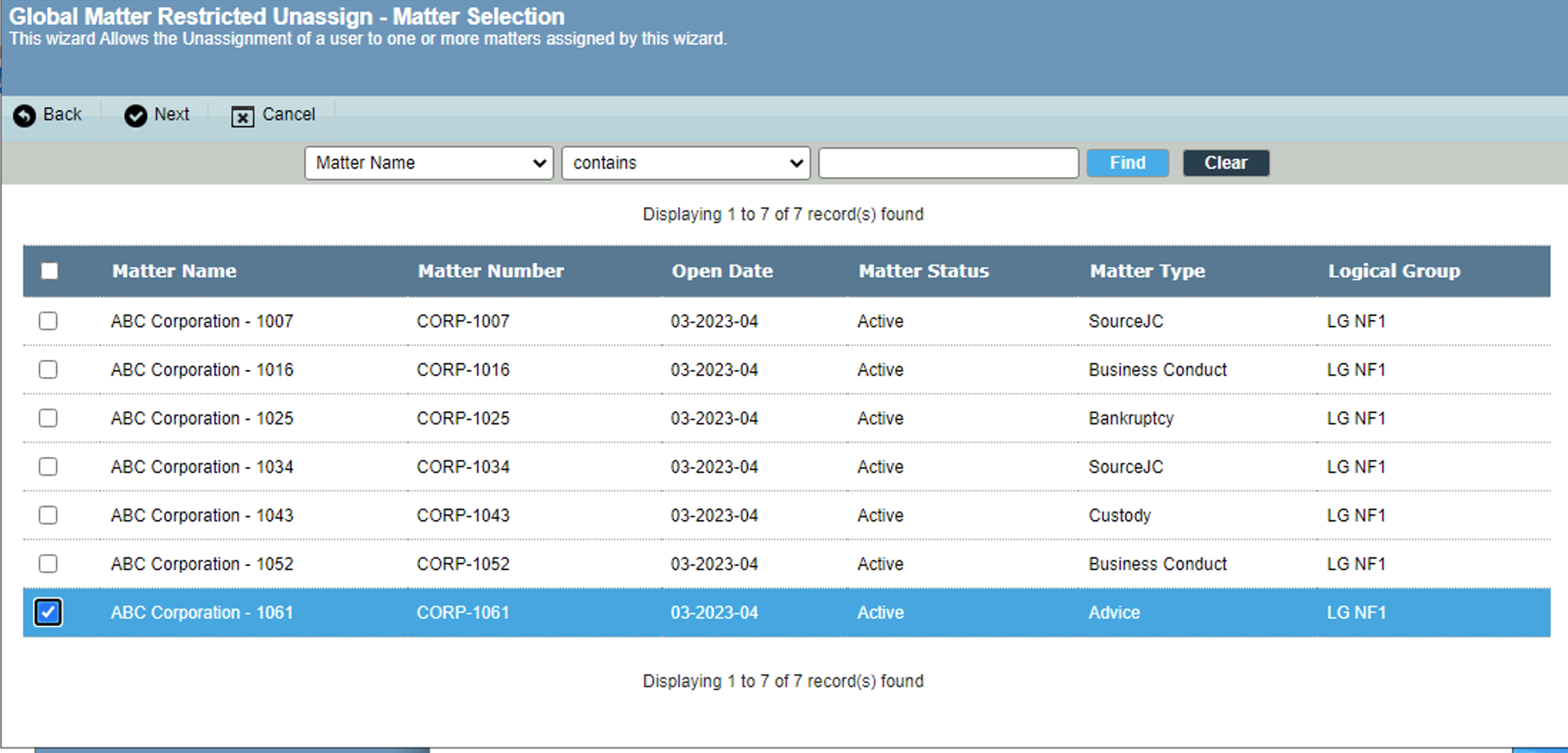
- A confirmation message appears. Click Finish.

