Importing Timekeepers
The Timekeeper File Import Wizard allows you to import a Comma-Separated Values (CSV) file that contains information about people who bill time against matters in eCounsel. Electronic invoices can then be submitted to eCounsel for the timekeeper and any business rules (such as a maximum billing rate, etc.) can be enforced.
The wizard uses a basic formatted CSV file that can be viewed and updated in Microsoft Excel. This template file can then be distributed to your company’s vendors/law firms to enter information concerning the vendor/law firm employees that will be timekeepers on any invoices. After receiving the completed file from the vendor/law firm, review the information for accuracy, then save the file in Microsoft Excel as a CSV file to be imported using the wizard.
A CSV template file is located in the Templates\Timekeeper File Import directory on the Suite installation media or can be obtained from Mitratech Customer Support.
The following are required fields in the CSV file:
- Vendor Tax ID
- Timekeeper ID (Admin Number)
- Last Name
- First Name
- Billed Rate
- Billing Method
- Currency
The Vendor ID field is only used when multiple entities with the same Vendor Tax ID exist for different locations, so this field can be left blank if only one entity exists with the specified Vendor Tax ID.
The following rules are used by the Timekeeper File Import Wizard to determine if updates or new records should be created:
- The wizard verifies the vendor identifier if two or more entities use the same tax identifier in eCounsel. The following values are accepted: 1) blank, 2) a single vendor using the tax identifier, 3) two or more vendors using the same tax identifier (the vendor identifier in the import file must match one of these).
- If duplicate timekeeper records exist in the import file, eCounsel will return an error. Remove any duplicates before re-submitting.
- eCounsel rounds all rates to two decimal points. Since the import file allows you to submit four decimal points for rates, the rate will be recognized as an update since eCounsel only stores two decimal points.
- If the timekeeper already exists in eCounsel, but the telephone or e-mail information differs from the existing information, eCounsel creates a new communication record with the imported information.
- If the timekeeper record already exists, but the rate is different, the wizard performs the following actions:
- Creates a new record with the updated information.
- Makes the end date of the existing record equal to the date before the start date of the new record.
- Makes the existing record inactive.
- In order to import phone numbers, communication lookup types of “Phone - Business” and “Phone - Mobile” are required.
The Timekeeper File Import Wizard can only import a maximum of 500 records from the import file at one time. If you are importing more than 500 records, use multiple import files and repeat the steps to import each one separately.
Beginning with Suite 8.11.0 Service Pack 12, if you have hidden the gender/ethnicity fields in eCounsel by view profiles, the Timekeeper File Import Wizard will not display this information and the data for these fields will not be saved to the database.
To Import Timekeepers:
- Select the Timekeeper File Import Wizard on the Wizards List page and click Run.
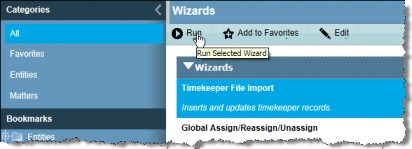
- Click the Browse button to select a CSV file to import, then click Next.
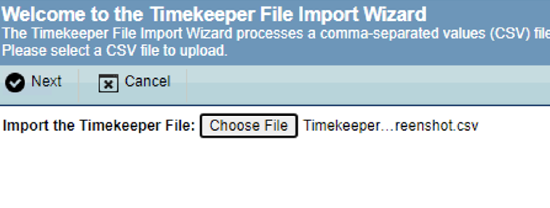
- Review the information that will be imported, then click the checkbox on each row to select the rows to be imported (click the checkbox in the heading to import all rows). All rows with errors display with a red background and cannot be imported.You cannot change information using the Timekeeper File Import Wizard. If information needs to be modified, click Cancel, modify the CSV file and re-submit the file.
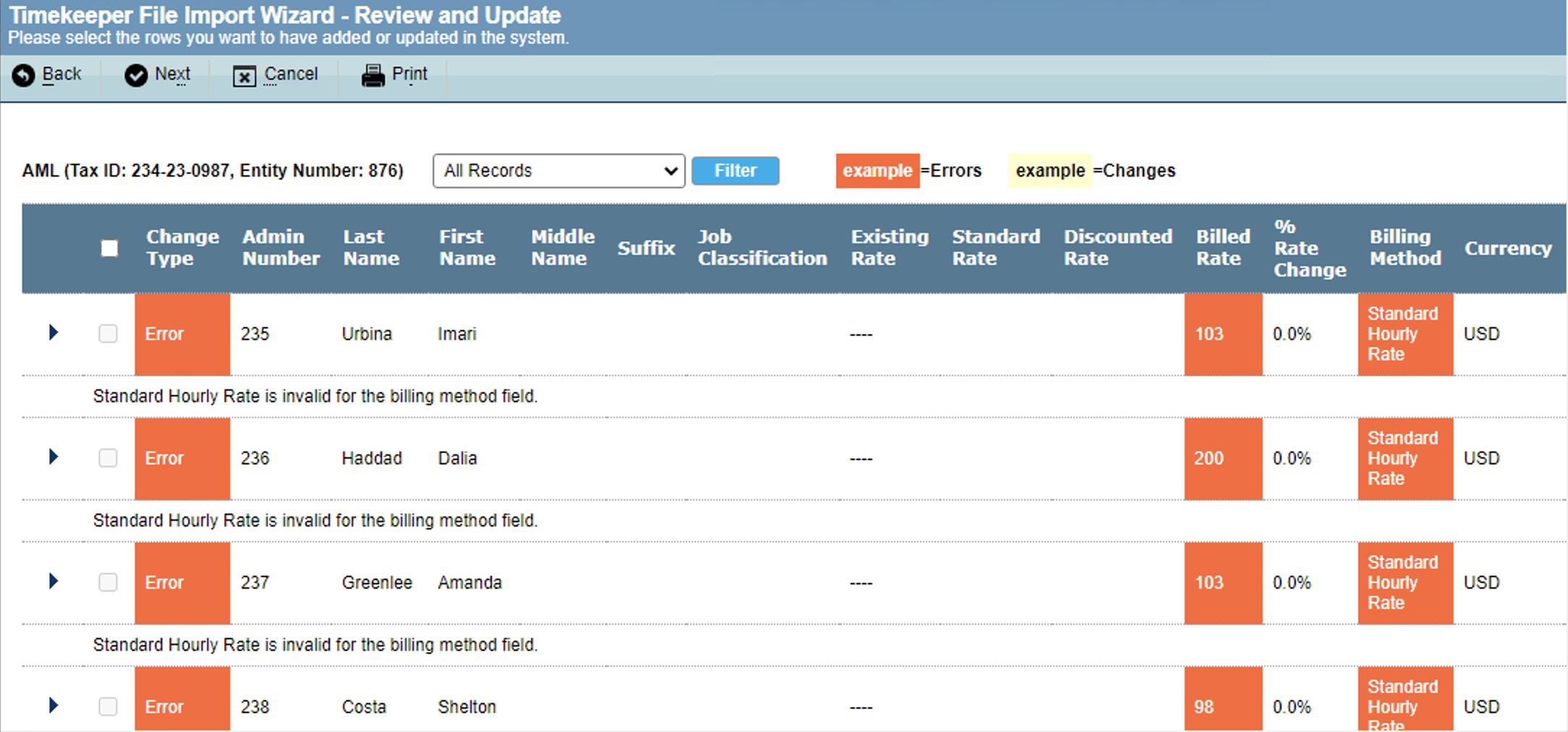
Note that beginning with Suite 8.11.0 Service Pack 12, each timekeeper row has an expand button to review a second row of fields.In addition, two new fields have been added for updated timekeepers to compare the existing rate for the timekeeper with the proposed rate and view the percentage change in the rate.
- Click Next.
- Click Save to import the selected information into eCounsel.
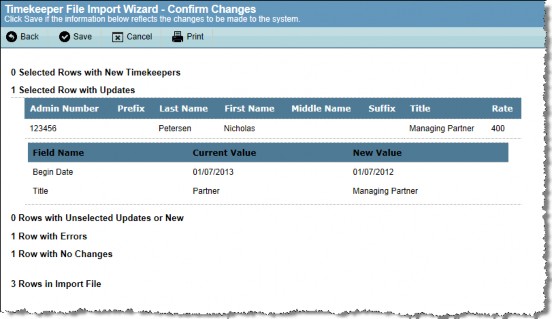
- Click
 Close or Import Another File.
Close or Import Another File.

