Adding Employment Information
Individuals may hold multiple positions within the same entity or multiple positions within multiple entities. Information entered will display read-only on the Employees tab in the Entities module.
To Add a Company Employer:
- Open the People module and add a new person or edit a person record.
- In the People Edit Mode, click the Employment tab.
- Click the
 New button and select Company.
New button and select Company.
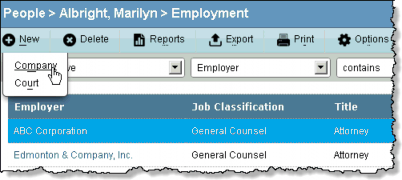
- Click the
 button next to the Employer text box, then click on an entity to select it.
button next to the Employer text box, then click on an entity to select it.
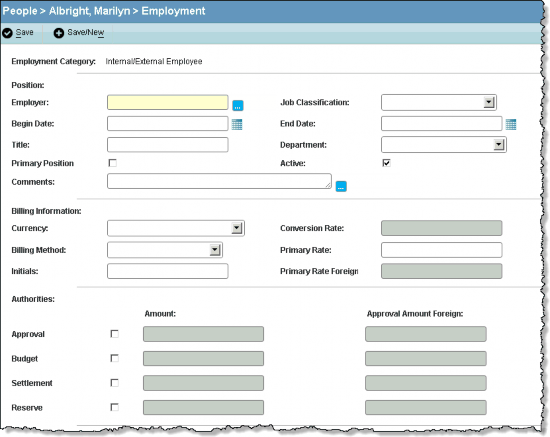
- Enter the appropriate information directly into the fields or select from the dropdown lists.
- If a standard validation rule has been implemented for reserve authority functionality, click the
Primary Position checkbox to authorize reserves for the person for this company. - If the person is to have authorization approval, select the appropriate checkbox in the
Authorities area and enter the maximum amount in the adjacent field. - Click the
Save button to save your changes.
To Add a Court Employer:
- Follow Steps 1-2 above.
- Click the
 New button and select Court.
New button and select Court.
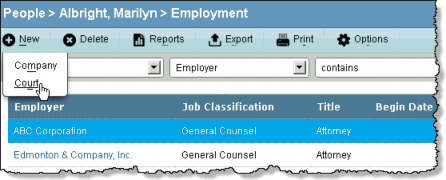
- Click the
 button next to the Court Assigned field, then click on an entity to select it.
button next to the Court Assigned field, then click on an entity to select it.
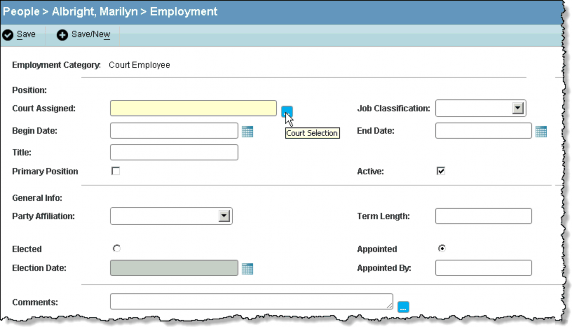
- Enter the appropriate information directly into the fields or select from the dropdown lists.
- Click the
Save button to save your changes.

