Adding a Person
For eCounsel, the initial data entry of an individual is usually done when a new matter is entered into the system. All involved parties to be tracked (People or Entities) should be entered into the appropriate module before the entry of matter information.
To Add a Record:
1. Open the People module.
2. On the People List page, click the ![]() New button.
New button.
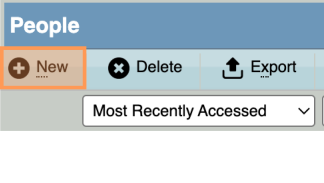
3. On the Base Info tab, enter the appropriate information and click Save.

If a possible duplicate record is found, the Duplicate Check message box will open. If there is no match, click Continue to create the new record. Or, select the name to cancel creating the new record and open the existing one.
4. Click on the Contact Info tab to record contact information. Complete the applicable fields and click the Save button.
5. In the People Edit Mode, continue to enter additional information about the new person by clicking on the remaining tabs and completing the appropriate fields.
6. After you have entered all information, click Save.

