Adding a Task
Tasks are defined work that occurs in regard to Suite. When a task is created in Suite, Microsoft Outlook can be updated with the relevant information if your site has Mitratech Office Link.
To Add a Task:
- From the Calendar tab or the Calendar List page of the Calendar module , click the
New button and select Task from the dropdown list. Alternatively, if a date field on a tab has been linked to the Calendar, click the
 icon next to the date field.
icon next to the date field.
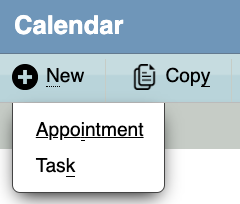
- If you accessed the Calendar dialog box from the Calendar module, an additional field allows you to indicate the matter to which this task is to be attached. Click the
 button next to the Matter Name field to select a matter.
button next to the Matter Name field to select a matter.

- Enter required data:
- Type an event description (for example, “File Matter”).
- Select or type a start and end date.
- Type a comment, which will be included in the body of any notifications sent if your site has an integration with Microsoft Exchange.
- Select one or more invitees from the list. Only those invitees with an E-mail Address can be sent tasks if your site has an integration with Microsoft Exchange.
- Enter or make these optional selections:
- Select an event category from the dropdown list
- Select the Private checkbox to make the task visible to assigned users only.
- To have Microsoft Outlook display a reminder notice to invitees, select the Reminder checkbox and enter the reminder time in minute increments. The time will be converted to hours and minutes in Microsoft Outlook. For example, to have Microsoft Outlook send a reminder an hour and a half before the event, enter “90”. You also can use the Calendar Appointment Alerts widget on the Suite home page for reminders.
- Click
 Save to save your changes.
Save to save your changes.
To Edit a Task:
- From the Calendar module, double-click on a task on the Calendar List page. From the Matters module, click on the task on the Calendar tab.
- On the Calendar dialog box, make changes as needed.
- Click
 Save.
Save.
To Copy a Task:
Select the task on the Calendar tab or Calendar List page, and click the  Copy button. A copy of the data window will open. Change the appropriate information and save.
Copy button. A copy of the data window will open. Change the appropriate information and save.

