Importing Secretariat Standard Templates
The Template Import component of Suite Manager installs the document assembly templates into the database and uploads these templates to the Mitratech hosted HotDocs Server. Mitratech provides standard templates that can be used for generating documents through the Reports and Wizards modules in Secretariat.
To Import Standard Templates:
- Open Suite Manager.
- On the Suite Manager control panel, click the
 Template Import component in the Tools & Utilities area.
Template Import component in the Tools & Utilities area. - On the Template Import window, select the Web server template location.
- Click the menu and select the http://host1.bridge- way.com/templates/all/v8.8.1/Documents/templates location.
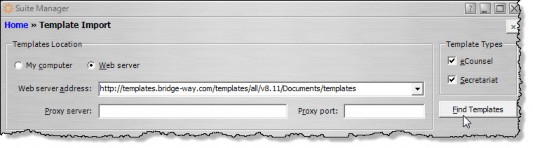
- Click the checkbox next to the Secretariat application.
- Click Find Templates.
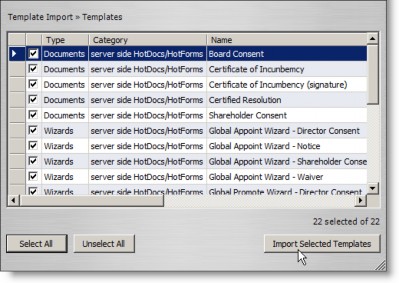
- On the Templates to Import dialog box, it is recommended that all the default Suite templates be installed. Click the Select All button, or, if you prefer, select the appropriate checkbox(es) to indicate which templates you want to install.
- Click the Import Selected Templates button. A progress meter will display. You can abort the installation at any time by clicking Cancel. If any errors are encountered, they will display at the bottom of the dialog box.
- Click the
 Close button to exit the Templates to Import dialog box.
Close button to exit the Templates to Import dialog box.

