Windows and Dialog Boxes
Template Import Window
The Template Import window allows you to install the default templates into the Suite database.
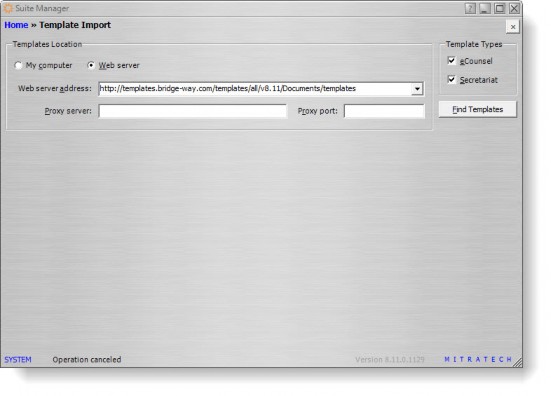
Fields
Templates Location – Defines the location of the report template files.
My computer – Select to import template files from the local computer.
Folder – The directory path in which the template files are located. Click the button to search for the Templates directory.
Web server – Select to import template files from an Internet location.
Web server address – Select an Internet address that contains the template files, or type an address.
Proxy server – The name of the server that is a proxy to access the Web server.
Proxy port – The port number over which the proxy server accesses the Web server.
Template Types – Lists Suite products for which templates are being imported.
eCounsel – Click to import templates into the eCounsel application Reports module.
Secretariat – Click to import templates into the Secretariat application Reports module.
Buttons
Find Templates – Click to search the local computer or Internet address for Suite templates. This button opens the Templates to Import dialog box.
Templates to Import Dialog Box
The Templates to Import dialog box allows you to install templates into the Suite database.
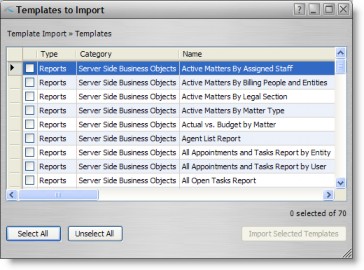
Fields
Type – The classification (such as Reports) for the template.
Category – The type of template (such as Server-side Crystal Reports) being imported.
Name – The name of the template.
Description – A freeform comment concerning the template.
Buttons
Select All – Click to select all checkboxes on the dialog box.
Unselect All – Click to de-select all checkboxes on the dialog box.
Import Selected Templates – Click to import the templates that are checked.

