Diagnostics
In Suite Manager, access to log files is accomplished using the Diagnostics component. In order to access this component, you must have been assigned the Diagnostics Administration security attribute. You must be assigned the View Logs security attribute to view log files that do not contain login information, and in addition, you must be assigned the View Security Logs to view log files that contain login information.
Viewing Log Files
Suite Manager allows you to access the log files associated with the operation of Suite. For example, when batch indexing documents, you can open the log file and in one location, ascertain which document files failed to be indexed.
To View a Log File:
- Open Suite Manager.
- On the Suite Manager control panel, click the
 Diagnostics component in the Tools & Utilities area.
Diagnostics component in the Tools & Utilities area. - On the Diagnostics window, click on the name of a log file.
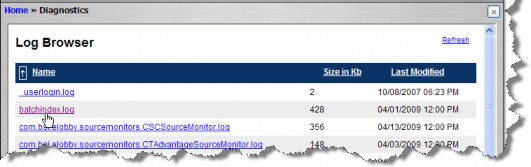
- On the File Download dialog box, click Open. When you save the log to another location, the saved file becomes static and is no longer updated.
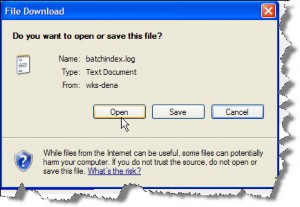
- The log file opens using the default application associated with the .LOG file extension. Close the log.
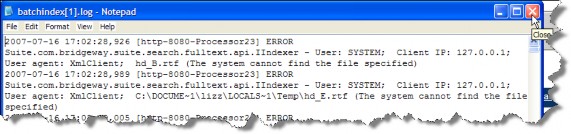
Diagnostics Window
The Diagnostics window allows you to view log files generated by the operation of Suite. In order to view login files, you must be assigned the View Security Logs security attribute.
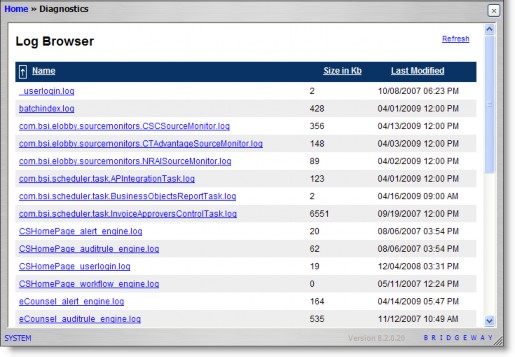
Fields
Name – The name of the log file.
Size in Kb – The size in Kilobytes for the file.
Last Modified – The date to which the log file was last written.
Links
Refresh – Click to retrieve the most recent log file information from the system.

