Restricting/Granting Access to an Application
If a user is a member of multiple groups, the most restrictive access level will apply to the user account.
To Grant Access to an Application:
- Open Suite Manager.
- On the Suite Manager control panel, click the
 Security Settings component in the Security area.
Security Settings component in the Security area. - On the Security Settings window, click the Security Attributes tab.
- Select an application from the treeview in the left pane.
- Click on Edit Access to eCounsel/Secretariat/Suite Manager/SuperViewer.
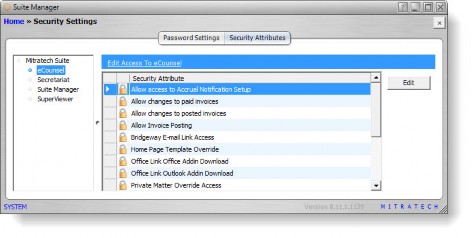
- On the Security Attribute Information dialog box, select a user for which you want to grant access, and click Edit. On the Program Access dialog box, change the Override Access Level to Allow. Click Save and Close.
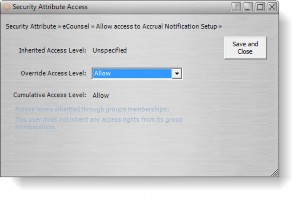
- Click on the Groups tab. Select a group for which you want to grant access, and click Edit. On the Program Access dialog box, change the Access Level to Allow. Click Save and Close.
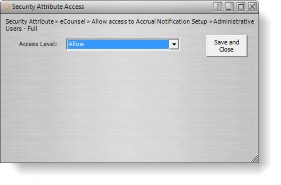
- Click Save.
To Restrict Access to an Application:
Follow the directions above, but select Deny for the access level.

