Configuring Password Settings
Password settings allow you to specify password settings such as how often a user must change their password and if there is to be a minimum character length for passwords. These settings apply to all users in Suite.
![]() Setting a period for password expiration does not affect the system administrator password.
Setting a period for password expiration does not affect the system administrator password.
To Set Password Information:
- Open Suite Manager.
- On the Suite Manager control panel, click the
 Security Settings component in the Security area.
Security Settings component in the Security area. - On the Security Settings window, click on the Force user to change password after initial login checkbox to make a user change his/her password upon first logging in to a Suite application.
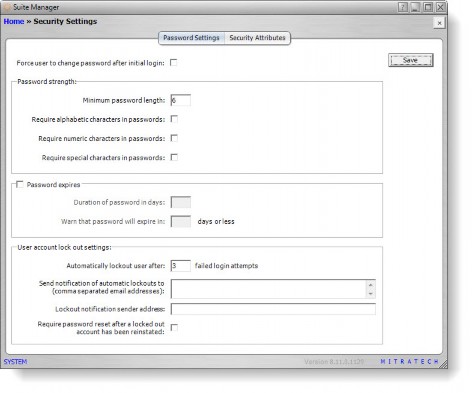
- Specify settings to determine the robustness of passwords created by users.
- Click on the Password expires checkbox to set parameters for the number of days a password is valid and the number of days that a user will be warned that his/her password is expiring.
- Specify settings for locking out a user if a number of login attempts fail. Notifications are sent from/to the e-mail address specified. You also can require the user to reset a password after a lockout has occurred.
- Click Save.

