Configuring SiteMinder Authentication
The integration requires that a SiteMinder Web agent be installed on the Web server. Additionally, Suite is configured with the header variable provided by SiteMinder and users are mapped to SiteMinder IDs. The SiteMinder Web agent passes needed information to Suite through header parameters that the login mechanism can then map into internal user credentials and bypass the normal login procedures. This scheme continues to allow complete reliance on the internal user policies set by Suite, while providing SSO operation.
To Configure SiteMinder:
- Open Suite Manager.
- On the Suite Manager control panel, click the Authentication component in the Security area.
- On the Authentication window, click the SiteMinder Integration tab.
- Click on the SiteMinder integration enabled checkbox to select it.
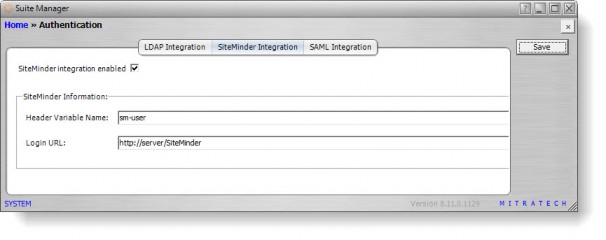
- Type the name of the header variable (for example, SM_USER if you are using an Apache Tomcat or IBM WebSphere Java application server) in the text box.
- Type the URL for the SiteMinder Web application. This URL is used to re-direct users to the SiteMinder login when a Suite application session times out.
- Click Save.
-
Close the Authentication component and click the System Settings component.
-
On the System Settings window, click the Refresh All Application Server Settings button.

