Configuring NetViewer
NetViewer facilitates the internal publication of corporate information via your corporate Intranet without the need for direct access to Secretariat. The standard report templates for Secretariat are pre-configured for use with NetViewer, which can be implemented for Server-side Crystal Reports only. Access to NetViewer in Secretariat is configured through Suite Manager, Suite’s administrative application.
To Configure NetViewer in Suite Manager:
- Open Suite Manager.
- On the Suite Manager control panel, click the
 System Settings component in the System Configuration area.
System Settings component in the System Configuration area. - On the System Settings window, click the Secretariat tab.
- On the Secretariat tab, click NetViewer settings.
- Click on the Enable NetViewer checkbox.
- Type the Uniform Resource Locator (URL) to access NetViewer (typically, http://<IISServer>/NetViewer, where <IISServer> is the name of the computer on which NetViewer was installed).
- Type the location to the directory that was configured for NetViewer (typically, C:\inetpub\wwwroot\NetViewer\).
- Click the Verify Path button. Click OK on the information message.
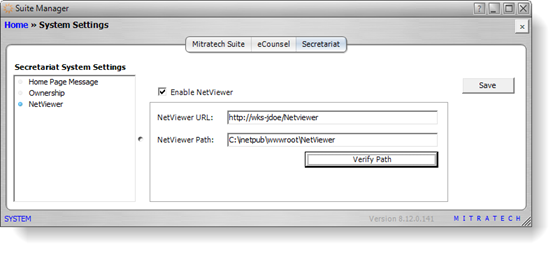
- Click Save.

