Creating an Entity Type
Entity types help categorize entities within eCounsel and Secretariat. The information that users see or enter can be determined using these categories.
To Create a New Entity Type:
- Open Suite Manager.
- On the Suite Manager control panel, click the
 Types component in the System Configuration area.
Types component in the System Configuration area. - On the Types window, click the Entity Types tab.
- Click New.
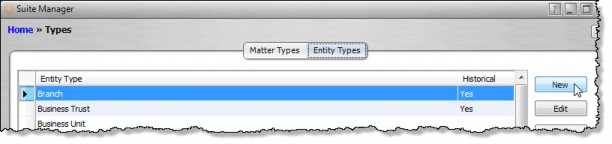
- On the Entity Type dialog box, type the name of the new entity type in the Code name text box, then click Save.
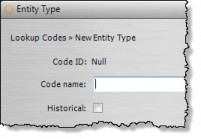
- Select the new entity type on the Types window and click Configure.
- On the Entity Type Configuration dialog box, select a type profile. Selecting <New Profile> opens the Type Profile dialog box to create a new type profile. Click Save after making any changes.
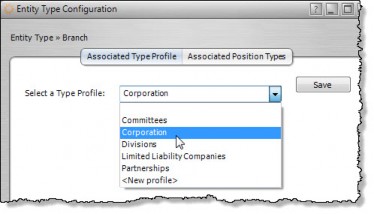
- Click the Associated Position Types tab and select any checkboxes that apply for this entity type. If no position types are assigned, then all titles for that entity type will be assigned to the general position type of “Other.”
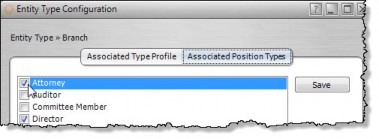
- Click Save.

