Creating a Matter Type
Matter types help categorize matters within eCounsel. The information that users see or enter can be determined using these categories.
To Create a New Matter Type:
- Open Suite Manager.
- On the Suite Manager control panel, click the
 Types component in the System Configuration area.
Types component in the System Configuration area. - On the Types window, click New.
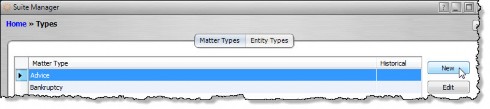
- On the Matter Type dialog box, type the name of the new matter type in the Code name text box, then click Save and Close.
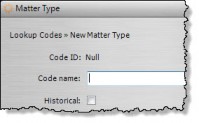
- Select the new matter type on the Types window and click Configure.
- On the Matter Type Configuration dialog box, select a type profile. Selecting <New Profile> opens the Type Profile dialog box to create a new type profile. Click Save after making any changes.
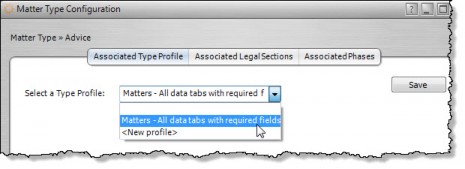
- Click on the Associated Legal Sections tab and click on any checkboxes that apply for this matter type. Click Save after making any changes.
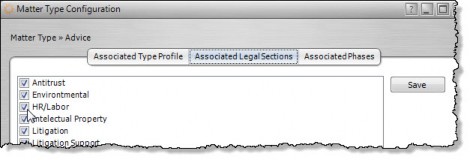
- Click on the Associated Phases tab and click on any checkboxes that apply for this matter type.
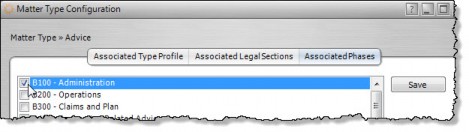
- Click Save.

