Creating Tasks
After a task is created in Suite, it is synced with Microsoft Outlook and appears on the assigned users’ task list. For information on creating tasks in Suite, refer to the Calendar section in the Secretariat User’s Guide, the eCounsel User’s Guide, or the online help.
Tasks can also be created in Outlook and shared with a project so that the task is synced and appears in Suite. However, you cannot assign a task to another user from Outlook.
To create a task in Microsoft Outlook:
- Click New Task on the Home tab of the ribbon and enter the subject, dates, and any other information for the task. The subject field is a required field in eCounsel and Secretariat; any task without a subject will not be synced.
Note: you cannot assign a task to another user from Outlook. You can only assign tasks to other users from eCounsel or Secretariat. - Select the Reminder checkbox and chose an alert date and time.
- Click the Share link that appears below the ribbon and click Select Project.
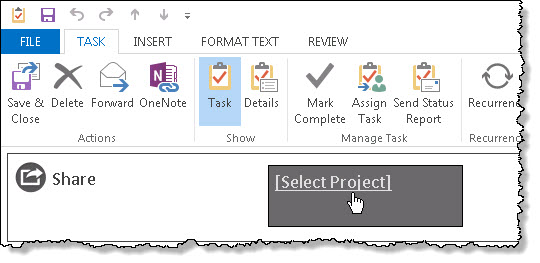
- Click Select Project, select the matter or entity, and click the Select button. Only matters and entities that appear in your Most Recently Accessed filter are available. If the matter or entity is not in your filter, you can search for it in the Mitratech Office Link pane to add it to the filter.
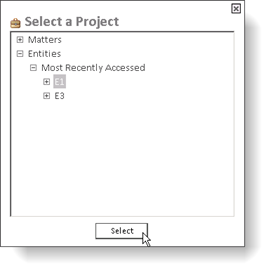
- Save and close the task.
The task is now created and synced with Suite.

