Updating Tasks
When tasks are shared between Outlook and eCounsel or Secretariat, changes made in one application appear in the other. Changes that are synchronized include:
- Subject
- Start, due, and complete dates
- Percentage complete
- Priority
- Comments
- Matter name or entity name
If multiple people have been assigned a task, the percentage complete is based on the user who last updated the task. The new percentage is not cumulative; the last updated entry overrides the previous entry.
Tasks that were not created in eCounsel or Secretariat can be synced with eCounsel or Secretariat by sharing the existing task and assigning it to a matter or entity. Additionally, if no matter or entity was selected in Suite, the matter or entity can be added in Outlook and the information is updated in eCounsel or Secretariat.
To share and assign an Outlook task to an existing project in Suite:
- Open the task in Outlook.
- Click the Share link that appears below the ribbon and click Select Project.
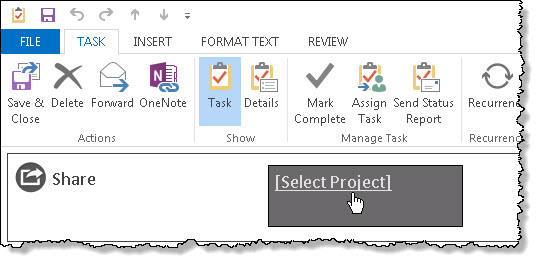
- Click Select Project, select the matter or entity, and click the Select button. Only matters and entities that appear in your Most Recently Accessed filter are available. If the matter or entity is not in your filter, you can search for it in the Mitratech Office Link pane to add it to the filter.
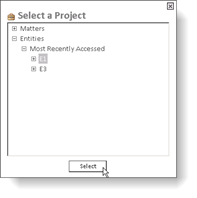
- Save and close the task.
The task is now created and synced with Suite.

