Inbox Overview
Introduction To PolicyHub® Inbox
This guide will assist you through the fundamental processes of:
- “Opening Items In A Publication”.
- “Reading A Document”.
- “Sitting A Test”.
- “Responding To A Questionnaire”.
- “Reviewing Tests, Questionnaires And Documents”.
Terms Used In This Guide
- Document – refers to any Document, Test or Questionnaire
- Read Document – any document which requires the recipients to confirm they have read the document.
- Test – a Test which was created in PolicyHub and which has been sent to Test the recipients knowledge of a subject.
- Questionnaire – a Questionnaire which has been created in PolicyHub and which has been sent to gather the opinions of the recipients.
- Publication – a set of documents which have been grouped and sent together.
- Review Document/Questionnaire/Test – a pre‐release Read Document, Questionnaire or Test which has been sent to a review board for comments prior to being published.
- Expired Publication – a Publication which was not actioned within the time limits set by the Publisher. A Publication will expire if all the items in the Publication are not actioned by the Date due. When a Test and a Read Document are Published together, the Date due shows the date by which the Read Document must be completed. Once the Read Document has been completed, the Date due shows the date by which the Test must be completed.
Inbox
When there is a corporate requirement for you to be made aware of compliance issues, the PolicyHub system is used to send you the relevant compliance documents.
To facilitate this, every PolicyHub user has their own PolicyHub Inbox.
When a compliance document is distributed, an email alert may be sent to your email inbox (for example: Microsoft® Outlook®). From inside that email, click the link provided to open your PolicyHub Inbox and from there you can action the compliance document(s).
 Depending on your PolicyHub system licence you may also receive Compliance Notification Emails. See “Compliance Notification Emails” for further details.
Depending on your PolicyHub system licence you may also receive Compliance Notification Emails. See “Compliance Notification Emails” for further details.
When a set of documents are grouped and sent together, the group is called a Publication.
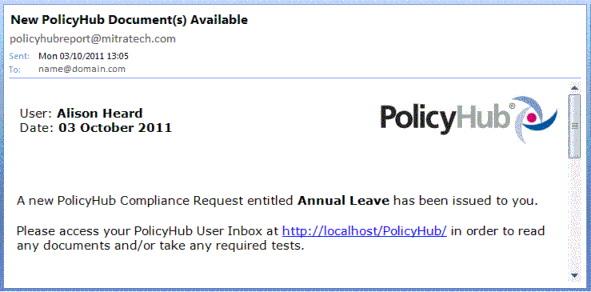
Click on the URL in your email, for example: http://localhost/PolicyHub/ to access your PolicyHub Inbox in your internet browser.
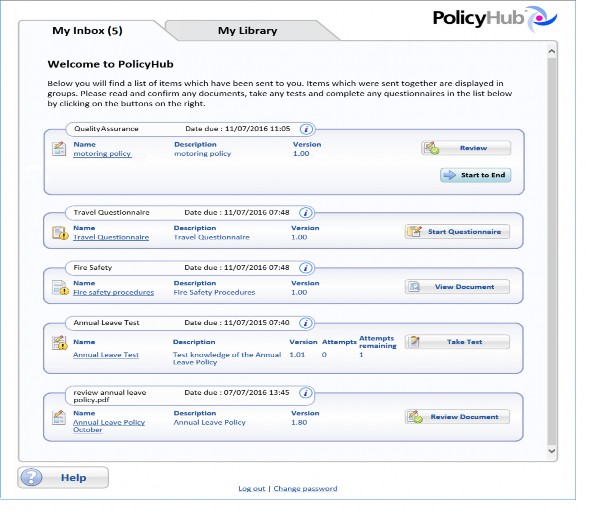
Log In And Change Password
Some users may be presented with a login screen. Log in to PolicyHub to see your PolicyHub Inbox. (You should have been provided with a username and a password.)
You may be asked to change your password when, for example, you have been given a temporary password which expires immediately or when you have had a password which has expired after a number of days. When your password has expired, you will be taken to the Change Password screen:
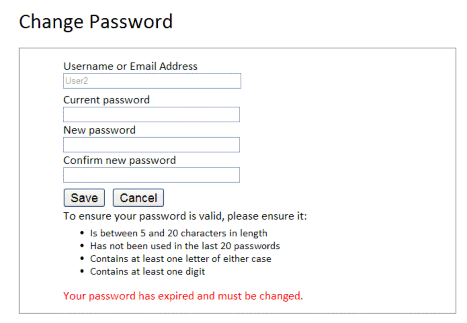
 Note: The information provided under the Save and Cancel buttons tells you about your password policy. The password policy used by your company may vary from
Note: The information provided under the Save and Cancel buttons tells you about your password policy. The password policy used by your company may vary from
the password policy shown here.
Enter a new password which complies with your company's password policy, enter the same password in the Confirm new password box and click Save to continue to your PolicyHub Inbox.
Change Password
Some users can change their PolicyHub password. These users are given the Change password option at the bottom of the PolicyHub Inbox:

Click the Change password text to open the Change Password screen:
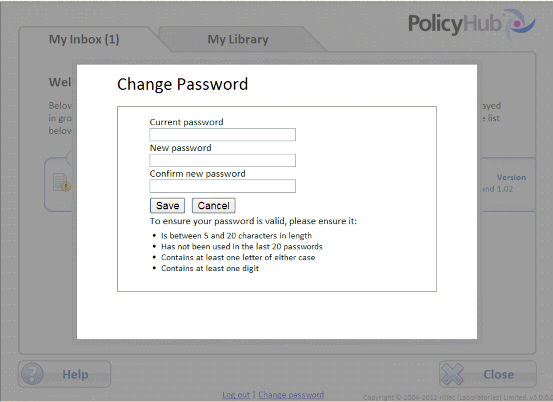
 Note: The information provided under the Save and Cancel buttons tells you about your password policy. The password policy used by your company may vary from the
Note: The information provided under the Save and Cancel buttons tells you about your password policy. The password policy used by your company may vary from the
password policy shown here.
Enter a new password which complies with your company's password policy, enter the same password in the Confirm new password box and click Save to continue to your PolicyHub Inbox.
Session Timed Out
Users who have the Log out and Change password options at the bottom of their PolicyHub Inbox may have to log in to their PolicyHub Inbox after they have left their PolicyHub Inbox idle for several minutes. When this occurs, simply enter the requested information on the Login screen and proceed to your PolicyHub Inbox.
Log Out
Some users are given the option to Log out of their PolicyHub Inbox. These users are given the Log out option at the bottom of the PolicyHub Inbox:

Click the Log out text to end your PolicyHub Inbox session. The current PolicyHub Inbox session is ended and the Login screen is displayed.
 Note: Alternatively, users can simply close the PolicyHub Inbox browser window to end the current PolicyHub Inbox session.
Note: Alternatively, users can simply close the PolicyHub Inbox browser window to end the current PolicyHub Inbox session.
Inbox Items
Click the My Inbox tab to select the PolicyHub Inbox.
Publications are listed with the most recent Publication to have arrived being displayed at the top of the list. Each Publication includes the list of Read Documents, Tests, Questionnaires, Reference Documents, Reviews and Review Documents which make up the Publication. In the above example, there are five Publications in the Inbox:
- Quality Assurance comprising one Document titled motoring policy for Review.
- Travel Questionnaire comprising one Questionnaire titled Travel Questionnaire to be started.
- Fire Safety comprising one Document titled Fire Safety Procedures.
- Annual Leave Test comprising one Test titled Annual Leave Test to be taken.
- Review Annual Leave Policy comprising one Review Document titled Annual Leave Policy to be reviewed.
Documents and Questionnaires are displayed with their Name, Description and Version.
Tests are displayed with their Name, Description, Version, Attempts and Attempts remaining. The Attempts shows the number of times you have taken the Test. Attempts remaining shows the number of attempts you have left in order to pass the Test.
The order the items appear in the Publication is decided by the Publisher. However, Tests are always included after Read Documents, Questionnaires and Reference Documents.
 Note: When a Publication which includes a Test you failed is re‐sent to you, Attempts shows the total number of times you have taken the Test. For example, if a Test
Note: When a Publication which includes a Test you failed is re‐sent to you, Attempts shows the total number of times you have taken the Test. For example, if a Test
is sent to you with 2 retries, and you fail the Test on all 3 attempts, if the Publication is then resent to you, Attempts will be 3 on the Publication.
Publication Information
There is an information icon  beside the Publication name. Click the
beside the Publication name. Click the  icon to display more information about the selected Publication.
icon to display more information about the selected Publication.
- Publication name.
- Date due – the date by which the Publication must be actioned for you to be Compliant. If you miss this date, you will be logged as Not Compliant. When a Read Document is sent with a Test, the Date due will be the date the Read Document is due. When the Read Document has been actioned, the Date due is the date by which the Test must be completed.
- Expired on – the Publication was not actioned before the Date due and has expired. This shows the date on which the Publication expired. However, the Publisher requires that you still complete the Publication. You will then be logged as Compliant but late. The Expired on date and time will be shown in red text when the Publication has exceeded the Date due.
- Description – the description (provided by the Publisher) for this Publication.
- Date sent – the date the Publication was sent.
- Contact – the contact information (provided by the Publisher) for this Publication.
Compliance Notification Emails
 Note: Depending on your PolicyHub system licence you may receive Compliance Notification Emails in your email inbox.
Note: Depending on your PolicyHub system licence you may receive Compliance Notification Emails in your email inbox.
Managing compliance of policies in large corporations can be a vast undertaking for a single compliance officer. Using an organisations' hierarchical structure, PolicyHub can designate this responsibility to several line managers by sending Compliance Notification Emails.
Sending Compliance Notification Emails is controlled by your compliance Manager/Administrator and indicates if employees are non-compliant with an organisations’ policies.
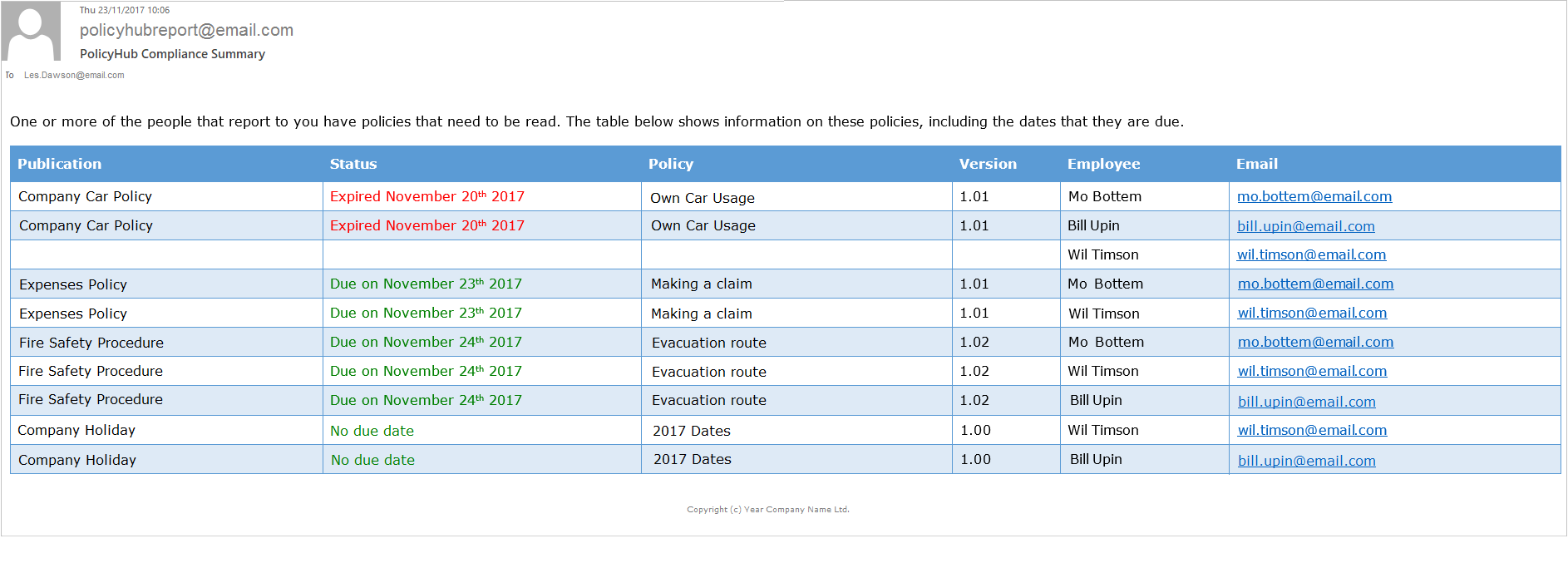
The column headings in the Compliance Notification Email are described in Table 1.
| TABLE 1. Compliance Notification Emails | |
| Term | Meaning / Description |
| Publication | The name of the library item that was published. |
| Status | The compliance status of the published library item:
|
| Policy | The revision description of the policy. |
| Version | The version of the library item. |
| Employee | The name of the person the publication was sent to. |
| The persons’ email address. |

