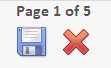Responding To A Questionnaire
Although it may be useful to read and acknowledge any associated Read and/or Reference Documents before you respond to the Questionnaire, it is not a requirement for Questionnaires. Open, read and answer the Questionnaire’s questions then submit it.
A Questionnaire might be used to gather your opinions on a particular corporate issue or it might be used gather your opinions on a corporate policy document attached to the Questionnaire, which you have just received and read.
Go to the Questionnaire in your PolicyHub® Inbox, see “Inbox”.
Open the Questionnaire by clicking the Start Questionnaire button next to it, as described in “Opening Items In A Publication”.
Carefully read the information on the initial page of the Questionnaire and, if in any doubt, re‐ read it before you respond.
Starting A Questionnaire
When you open the Questionnaire, an information page is displayed stating (amongst other things) the Questionnaire’s Title.
 Note: There may be additional information about the Questionnaire and questions displayed on the information page, relating to, for example, mandatory questions or
Note: There may be additional information about the Questionnaire and questions displayed on the information page, relating to, for example, mandatory questions or
anonymous responses. The displayed information is Questionnaire‐specific. Its content is controlled by the Questionnaire creator/publisher.
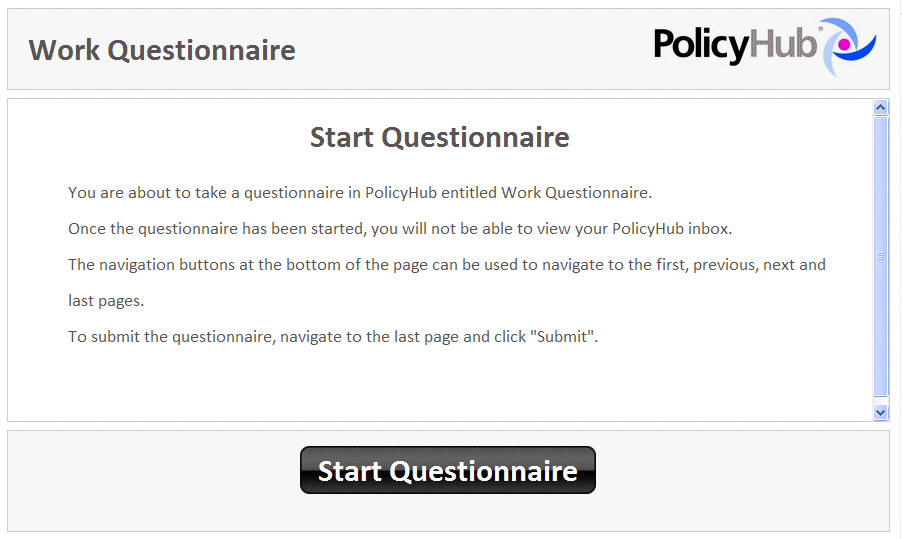
To start the Questionnaire, click on the Start Questionnaire button at the bottom of the screen.

The questions are displayed in turn (as configured by the Questionnaire creator/publisher).
 If a Questionnaire is interrupted, the system will remember the Questionnaire’s status. You can resume the Questionnaire from where you were interrupted.
If a Questionnaire is interrupted, the system will remember the Questionnaire’s status. You can resume the Questionnaire from where you were interrupted.
Navigation Buttons
After you have answered the question(s) on the first page, go to the next page by clicking the Next button at the bottom of the page.

The current page number and the total number of pages are also displayed at the bottom of the screen.
Continue to answer the questions presented, until you reach the end.
 If you haven’t enough time to answer the complete Questionnaire, you can save the partially completed Questionnaire and return to it later. Click the Save icon
If you haven’t enough time to answer the complete Questionnaire, you can save the partially completed Questionnaire and return to it later. Click the Save icon
(below the page number) to save the partially completed Questionnaire in your PolicyHub® Inbox. When the Questionnaire is re-opened, you can resume the
Questionnaire from where you left off.
About Rating Questions
Rating questions require a rating answer instead of the simple selection of a single answer, or the selection of multiple answers.
When you are presented with a question with a rating answer, the choice will be explained clearly. For example:
Q1. Consider the statement “Having no music in the staff restaurant is a very good idea.” How do you feel about this statement?
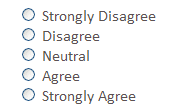
Select the appropriate answer from the list provided.
Submitting A Questionnaire
When you have completed the Questionnaire and used the page navigation buttons to review and change answers (see “Navigation Buttons”) you are ready to submit the Questionnaire.
The last page to be displayed is the Submission Page.
You may have a choice of the following:
- Submit – see “Submit”.
- Submit Anonymously – see “Submit Anonymously”.
- Reject – see “Reject”.
 If the Questionnaire contained any mandatory questions which you did not answer, you will not be permitted to submit the Questionnaire for analysis.
If the Questionnaire contained any mandatory questions which you did not answer, you will not be permitted to submit the Questionnaire for analysis.
All mandatory questions must be answered.
Depending on the configuration selected by the Questionnaire creator/publisher, you may be notified about the submission.
If you are not notified about the submission, you will be returned automatically to your PolicyHub® Inbox when your Questionnaire is submitted.
Submit
Click the Submit button to submit your Questionnaire. Your submission will be logged and your changed compliance status will be available to be viewed by your compliance manager/administrator.
Submit Anonymously
If you decide you want your Questionnaire responses to be anonymous, click the Submit Anonymously button. Your responses will be reviewed but they will not be attributed to you.
 Anonymous Questionnaires are not part of the compliance process.
Anonymous Questionnaires are not part of the compliance process.
Reject
When you are sent an Anonymous or an Optionally Anonymous Questionnaire, you are given the option of Rejecting it. When a Questionnaire is rejected, you are declining to participate and any answers you might have provided are discarded. The Questionnaire is removed from your inbox. Rejections remain anonymous.
If you decide to reject the Questionnaire, click the Reject icon (a red cross below the page number) at the bottom of the Questionnaire.