Error: The request must have at least one valid line item
This error might occur while uploading a timekeeper rate request file. There can be multiple causes for this error.
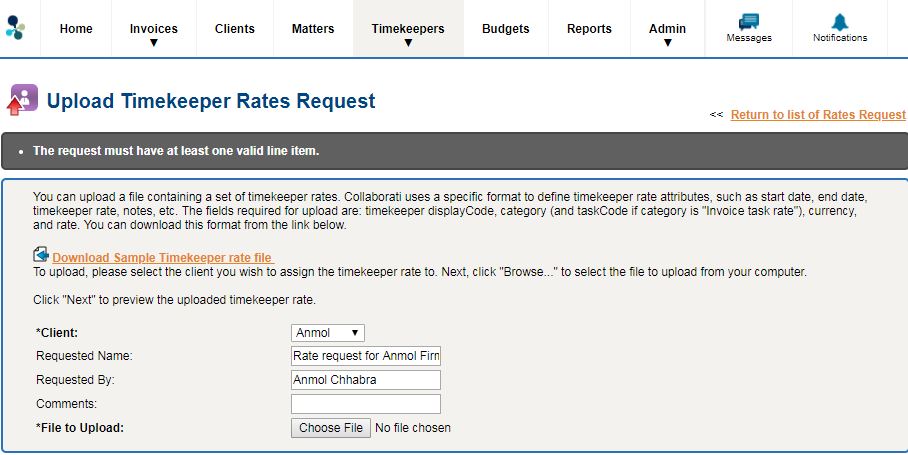
Cause 1:
The file does not have any data, only the two header lines.
Solution 1:
The timekeeper rate request file should contain data as per the required format. You can view the format of the file by following below steps.
- From the Rate Requests page, click the Upload Timekeeper Rate Request link.
- Click the 'Download Sample Timekeeper rate file' link
- Open the Timekeeper Rate Proposal Sample.csv file you downloaded
- Refer to the 'Timekeeper Rate Proposal Sample.csv' fields to enter the rates you want to upload
- Save the file.
Cause 2:
- When the timekeeper used in rate request file is not authorized.
- Display code used for the timekeeper is incorrect in the rate request file.
Solution 2:
You must use Authorized timekeepers and their display codes in your rate request file. To check your timekeeper authorizations, please follow these steps.
- Click “Clients” on the top menu bar
- Choose client
- Click the third icon from the top on the left navigation menu (“Timekeepers”)
You will then be able to see your timekeepers as “Authorized” or “Pending Client Authorization”. If a timekeeper is “Pending Client Authorization” for an extended period of time, please contact your client.
Cause 3:
When the category for timekeeper is “Invoice task rate” and “taskCode” field value is empty.
Solution 3:
“taskCode” field can never be empty if the category for the timekeeper is “Invoice task rate”. You can refer the below help URL to determine the task codes to be used:
https://success.mitratech.com/Collab...or_invoices%3F
Enter the “taskCode” field value and then re-upload your file.
Cause 4:
When the category for timekeeper is “Timekeeper rate” and “taskCode” field value is not empty.
Solution 4:
You should leave the “taskCode” field as empty as it is not required for “Timekeeper rate” category.
Cause 5:
When the currency field value is misspelled in all the rows of rate request file. (Eg. 'U.S. Dolars').
Solution 5:
You can correct the spelling of the currency (“U.S. Dollar”) and then re-upload your rate request file
You can also refer below help URL to view the correct spellings of different currencies:
https://success.mitratech.com/Collab...by_collaborati
Cause 6:
When the currency in rate request file does not match with the currency on the authorized timekeeper.
Solution 6:
You can view the default currency on the authorized timekeeper by following the instructions mentioned in the below help URL:
https://success.mitratech.com/Collab...izationstatusa
Update the currency in the file and then re-upload it.


