Upload Rate Requests
How to upload timekeeper rates from a .csv file?
Note: Based on the client settings, certain fields are mandatory for rates submission and are displayed on the Upload Rates (Step 1) page. An error message is displayed if any of the mandatory fields is missing in the upload file.
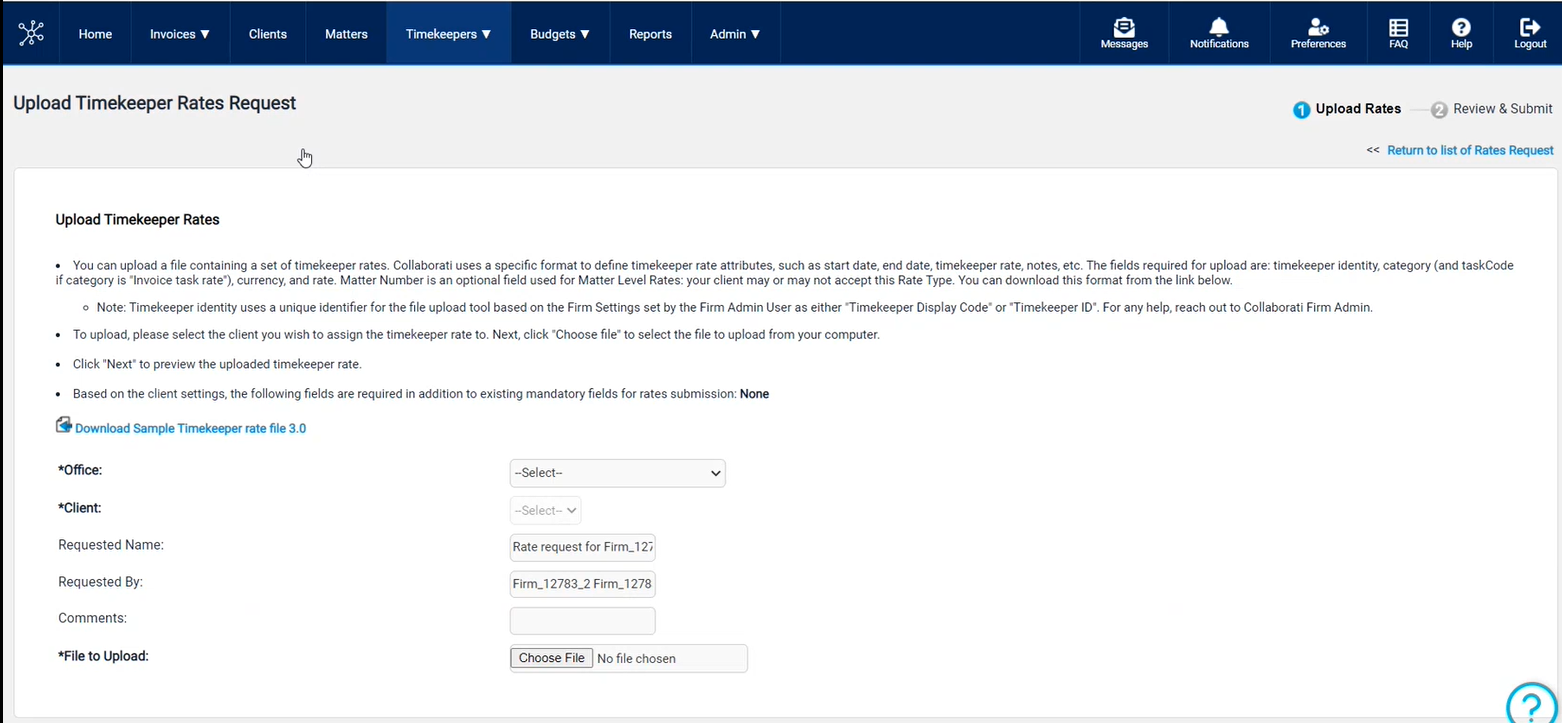
Follow the below instructions to upload the timekeeper rates via .csv file:
- Navigate to Timekeepers > Rate Requests page, click the Upload Timekeeper Rate Request link.
- Click the Download Sample Timekeeper rate file link.
- Open the Timekeeper Rate Proposal Sample.csv file you downloaded.
- Refer to the Timekeeper Rate Proposal Sample.csv Fields to enter the rate or rates you want to upload.
- Save the file.
- From the Upload Rates Request page, select Office, select the Client that will receive the rate request.
- From the File to Upload field, browse to the timekeeper rate file.
- Click Next.
(If any error occurs when you upload a file, the error appears at the top of the page with the line number where the error appears.) - Review the uploaded timekeeper rates. Refer to the Status column to determine if you entered a field incorrectly.
- Click Done to save the request or Submit to save and submit the request
Timekeeper Rate Proposal Sample.csv Fields
|
Column Name |
Description |
|---|---|
|
*timekeeper identifier |
Provide the Timekeeper Display Code or Timekeeper ID of the timekeeper that you want to associate with the rate. |
|
*category |
The type of rate. Enter Timekeeper rate to specify a rate for the timekeeper or Invoice task rate to specify a rate for a specific fee. |
|
taskCode |
The code for the task you want to associate with the rate. This field is required if category is Invoice task rate, but the field should be empty if category is Timekeeper rate. |
| matter number | The Matter number associated with the rate request (Optional Field), if the client has "Matter Level Rates" setting On. |
|
*currency |
The name of the currency, which must be the same type of currency the client sets up. Enter the full Currency Name, as listed in the Acceptable Currencies table. |
|
*rate(Hourly) |
The number amount, based on the currency, that the timekeeper charges per hour. Enter the rate with a period for the decimal point. Collaborati does not accept a comma as the decimal point. |
|
startDate |
The start date for this rate in one of the following formats: M/D/YYYY, M/DD/YYYY, MM/DD/YYYY, MM/D/YYYY. |
|
endDate |
The end date for this rate in the same formats acceptable for startDate. |
|
note |
Notes about the rate. |
| assigneeAndMatterDetails | Optional field for entering the Assignee or other Matter Details |
Note: Column names with an asterisk are required.
For information about how to submit rate requests, see How do I submit rate requests?
Rate Upload Validation Errors
Following are the various errors you might encounter while uploading the Rate Request information:
- Category cannot be empty
- Currency cannot be empty
- Rate cannot be empty
- Timekeeper Code cannot be empty
- Timekeeper Id cannot be empty
- The Client does not allow Invoice Task Rates
- The Client does not allow Matter Level Rates
- End date cannot occur before the start Date
- Category is invalid
- Currency is invalid
- Rate End Date is invalid
- Invalid Matter Number
- Rate is invalid
- Rate Start Date is invalid
- Rate Start Date is outside of acceptable timetable. (Date cannot be before January 1, 1753)
- Task Code is invalid
- Timekeeper Code is invalid
- Timekeeper Id is invalid
- Note cannot exceed 2000 characters
- Currency should match with Timekeeper currency
- Rate cannot be longer than nine digits
- Task Code is required if category is "Invoice task rate"
- Task Code should be empty if category is "Timekeeper rate". The line item will be processed, but the Task Code will be omitted.
- Invalid Client or Office, please go back and update the Client and Office selections. (This occurs when adding rates from the Timekeeper's profile page.)



