Timekeepers data update Sample files
These are the types of .csv files used to update multiple timekeepers or timekeeper rates in Collaborati.
-
Timekeeper Rate Proposal Sample 2.0
-
Timekeeper Rate Proposal Sample 3.0
-
timekeeper 5.0
-
timekeeper 6.0
Timekeeper Rate Proposal Sample 2.0
This sample file is used to update the Timekeeper data on Timekeeper with rates and upload the wizard page. Please find the sample file below.
Timekeeper Rate Proposal Sample 2.0.csv
For more information on how to Upload Multiple Timekeepers with Rates refer to the link
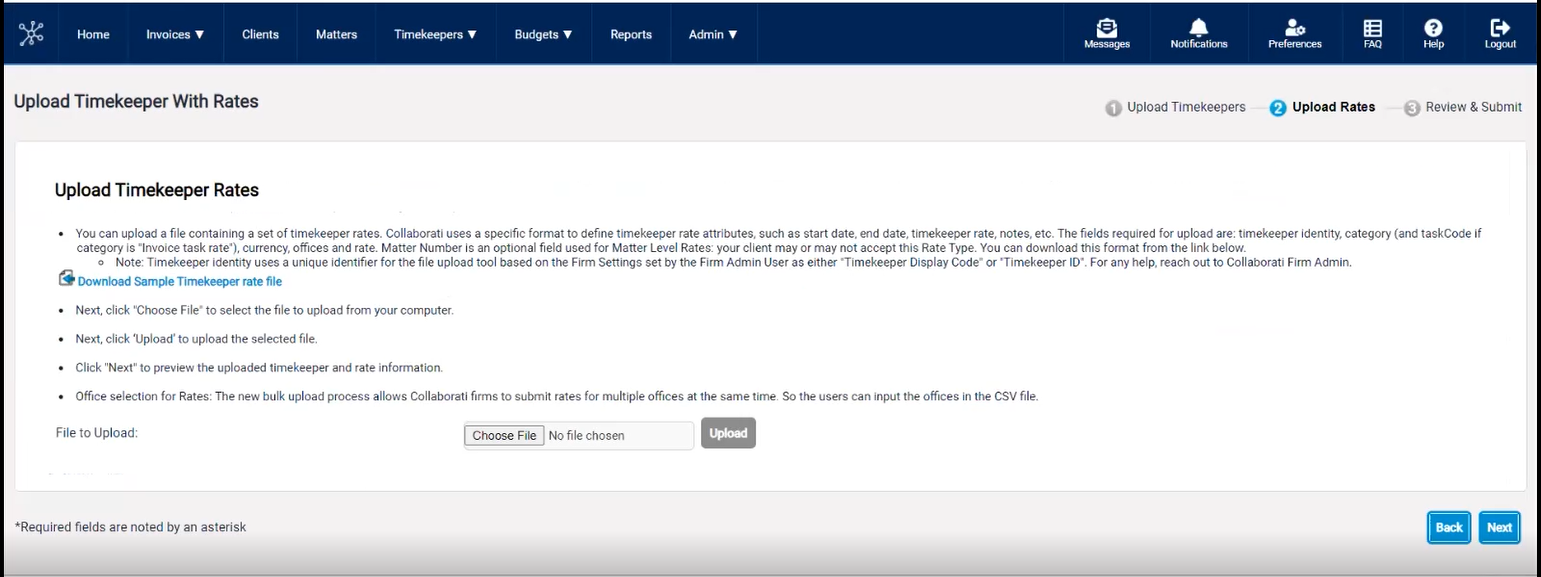
Timekeeper Rate Proposal Sample 3.0
This sample file is used to update the Timekeeper data on Rate Request Wizard and Client Office Setup rates Wizard. Please find the sample file below.
Timekeeper Rate Proposal Sample 3.0.csv
For more information on how to Upload Rate Requests refer to the link
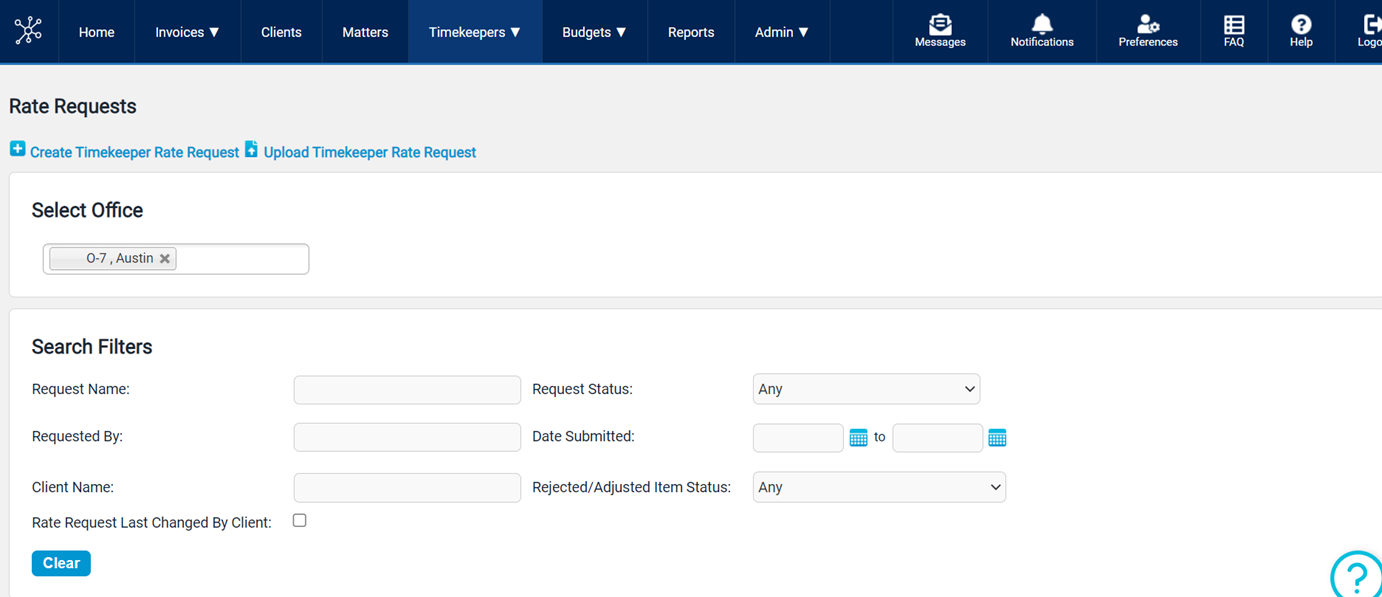
timekeeper 5.0
This sample file is used to update the Timekeeper data for all the wizards. Please find the sample file below.
For more information on how to Upload Multiple Timekeepers refer to the link
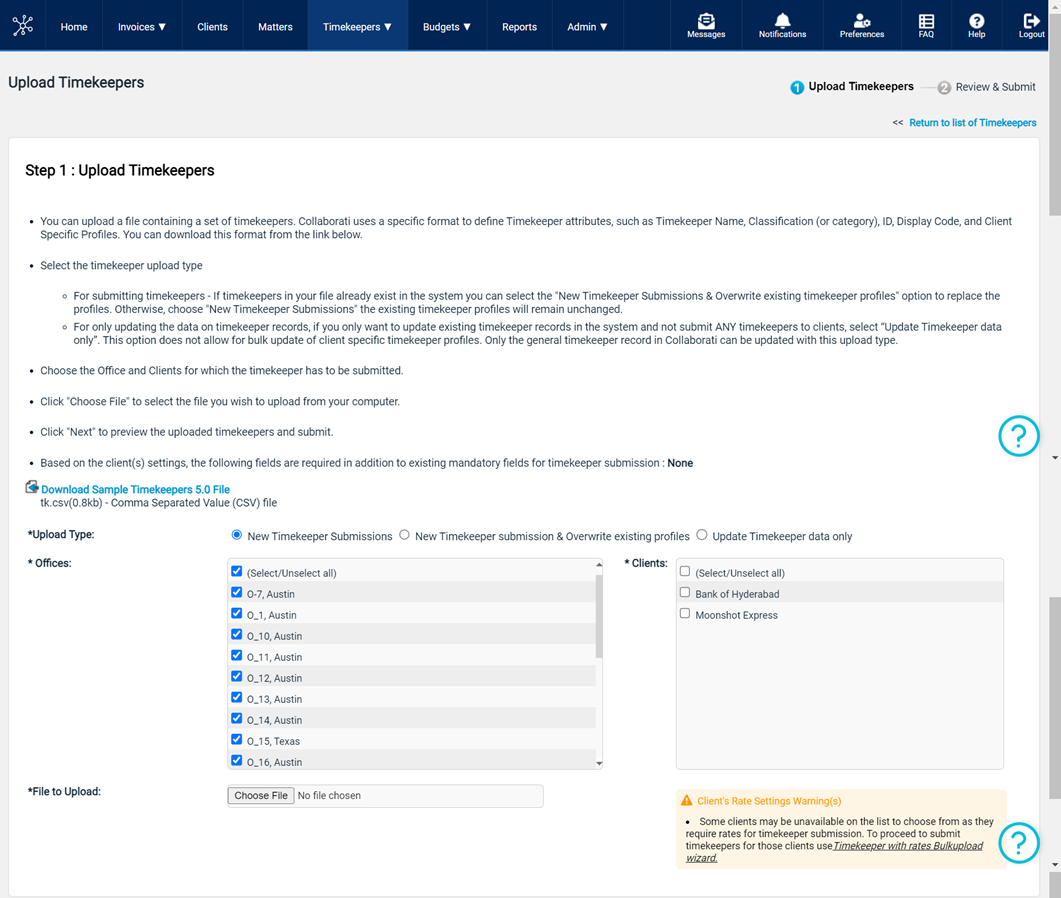
timekeeper 6.0
This new sample file to upload timekeepers includes the new timekeeper classifications abbreviations, a new column for the classifications detail field, and rows with client code for the Client Timekeeper profile.
Note: The timekeeper 6.0 file will only appear for clients that have the setting Enable Expanded Timekeeper Classifications set to Yes. If the setting is set to No, the timekeeper 5.0 file will be displayed.
For more information on how to Upload Multiple Timekeepers refer to the link

