View the Client Authorization Status for Timekeepers
Timekeeper's Client Authorization Status
- Click “Clients” in the top menu bar
- Click on the client’s name
- Click the third icon from the top on the left navigation menu ("Timekeepers")
- Click "Select Office" to choose the correct Office from the dropdown menu.
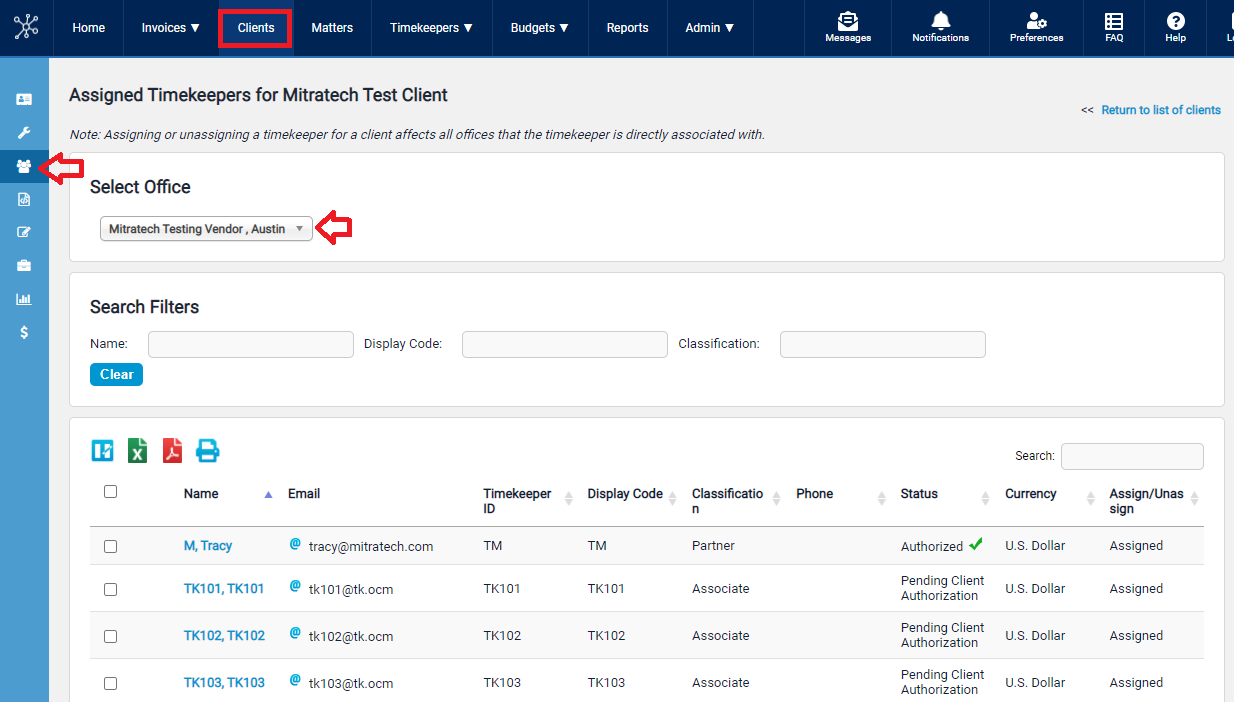
Client Authorization Status for Timekeepers Summary
|
Status |
Status Description |
|---|---|
|
Authorized |
The timekeeper has been approved by the client. |
|
Unauthorized |
Either this individual timekeeper or the entire timekeeper category to which this timekeeper belongs (e.g., "Other Timekeeper") was not authorized (Rejected). Contact your client for more information. |
|
Pending Client Authorization |
The timekeeper is still in the client approval chain. Contact your client for more information. |
|
Unassigned |
The timekeeper is not assigned to this client. |
Additional help with Timekeepers
How to handle Unauthorized Timekeepers
How to bulk unassign or assign existing Timekeepers
How to assign one or more timekeepers to only one Office and one Client
Assign Existing Timekeepers to a New Client
How to Unassign and Assign a Timekeeper with only one client or How to resolve error "Please select a client"
Contact Support if the timekeeper is showing "Pending Client Authorization" in Collaborati, but "Authorized" in TeamConnect


