How to Update an Employer Representative
This shows how a user can update the employer representative for a remote I-9.
Goal
Users can update the employer representative for the Employer Appoint and Employee Appoint I-9s if Section 2 is not signed.
Steps
- Search for the employee and click on the next action to navigate to the Form I-9 tab.
- Click on the I-9 menu on the Remote I-9 or Employee Appoint I-9 tab.

- Select "Update Employer Representative" and click Yes to confirm.
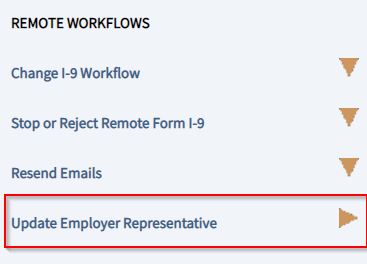
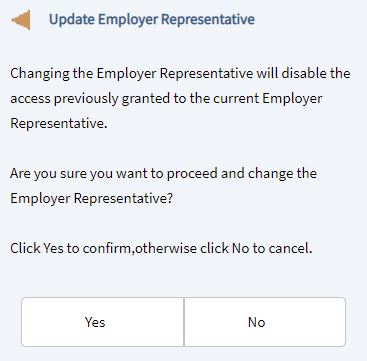
- Enter the information for the employer representative and click Continue.
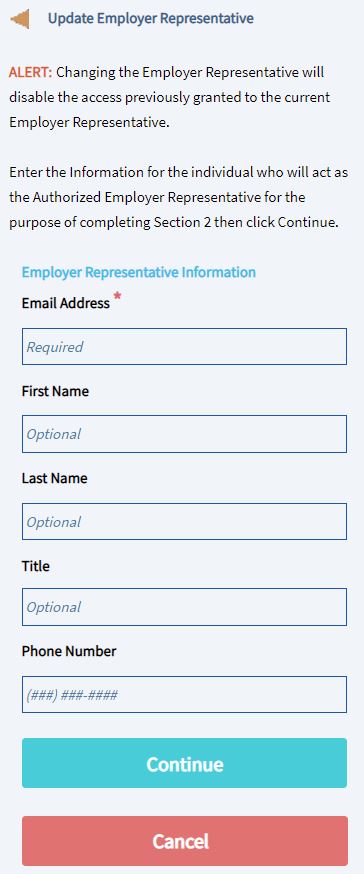
- The system will send the remote Section 2 email to the email address provided for the employer representative.

