How to Search for an Employee
Goal
Users can search for employees using the Search Options instead of clicking on employees from the dashboard or reports.
Search Options
Search Options is at the top of every page when you are logged in as a user.
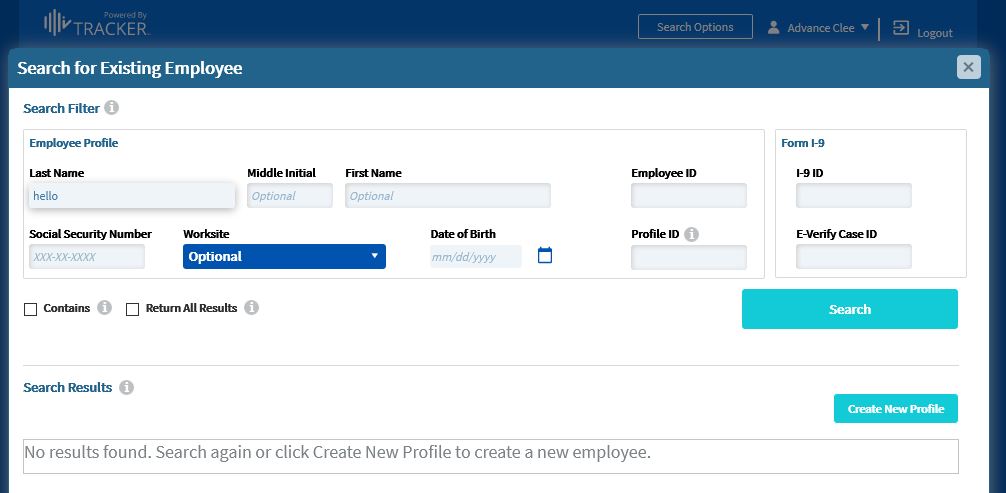
In the Search for Existing Employee window, you may locate I-9 Records via a number of search criteria. One of the following is required:
- Last Name
- Employee ID
- Profile ID
- Social Security Number
- I-9 ID
- E-Verify Case ID
You may further narrow your search with the addition of optional criteria:
- First Name
- Middle Initial
- Worksite
- Date of Birth
Search Results
The search results will contain information from the employee profile (Last Name, First Name, Employer, Worksite Name, and Employee Profile ID) and from the I-9 (I-9 ID, Next Action, and Created On Date)
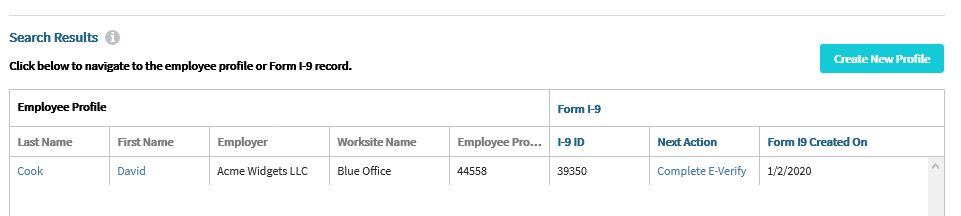
- Click the Last Name or First Name to jump into the employee profile.
- Click the Next Action to jump into the I-9 or, when the Next Action is Complete E-Verify, the E-Verify tab.
If a user does not have access to E-Verify and the Next Action of the I-9 is Complete E-Verify, click on the Last Name or First Name to jump into the employee profile before going into the I-9.
Notes
If searching by Last Name, please check the Contains checkbox to get the best results. This is especially helpful when there is a compound last name or a suffix.
Clicking "Create New I-9: Existing Employee" will also bring up the Search for Existing Employee window.


