How to Retrieve Credentials for Login
Goal
Here are the steps to log in and retrieve credentials for the I-9 Complete application. This applies to the users with client admin accounts and regular user accounts. Please note that this may not apply to clients who log in via remote login or single sign-on (SSO).
Users who have multiple Tracker user accounts (for example, both the regular user and a client admin account) affiliated to the same email address should continue to enter their username instead of their email address. If multiple active user accounts in Tracker share the same email address, the authentication process will fail.
Initial Login
- Check your email for two automated email messages. One email should contain the login site and username, and the other email should contain the password.
- Click on the login site in the first email to open the home page of the I-9 Complete application.

- Enter your username or email, and click Next.
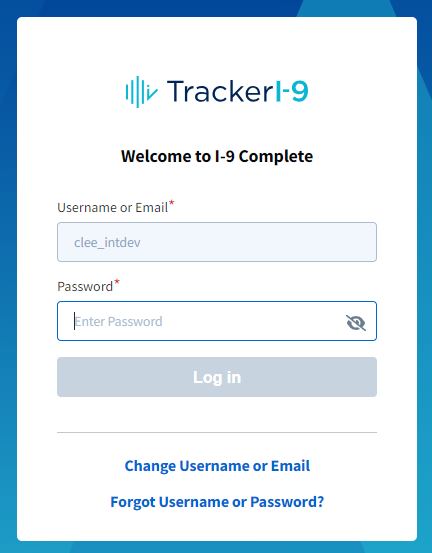
- Enter your password, and click the Log in button. Click Change Username or Email to reenter the username or email address.
- You will be prompted to change your password on your initial login. The Old Password is the password that you just entered in step 4.

Account Recovery
If you do not remember your username or password, you can follow these steps to receive your login credentials via email.
- Go to the login site.
- Click "Forgot Username or Password?" link.

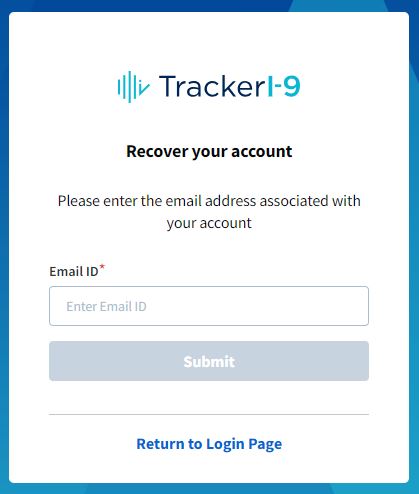
- Enter your email, and click the Submit button.
- Check your email for the two automated credential email messages.
Security
- Your account may be locked if you enter an incorrect password 5 times within 120 minutes.
- You will be prompted to reset your password every 90 days.
- If you are idle for 40 minutes, the application will automatically log you out.

