How to Update the Worksite on an Employee Profile
When the employees belong at a particular/specific worksite location, but show a different location in the I-9, then you need to change the worksite and update it accordingly with the correct information.
Steps
1. To change/update the worksite of the employee, you can change it from the Employee Profile page. You need to click on the Employee Profile page as shown in the below screenshot.
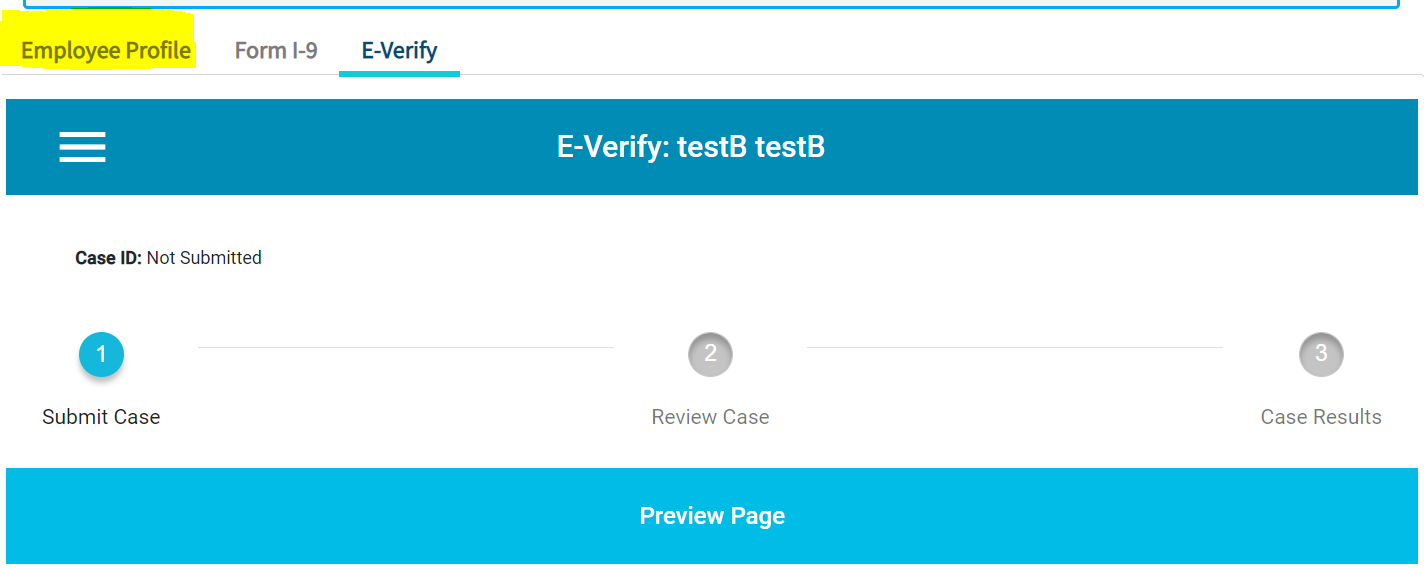
2. The Employee Profile page appears where you can update/change the worksite.
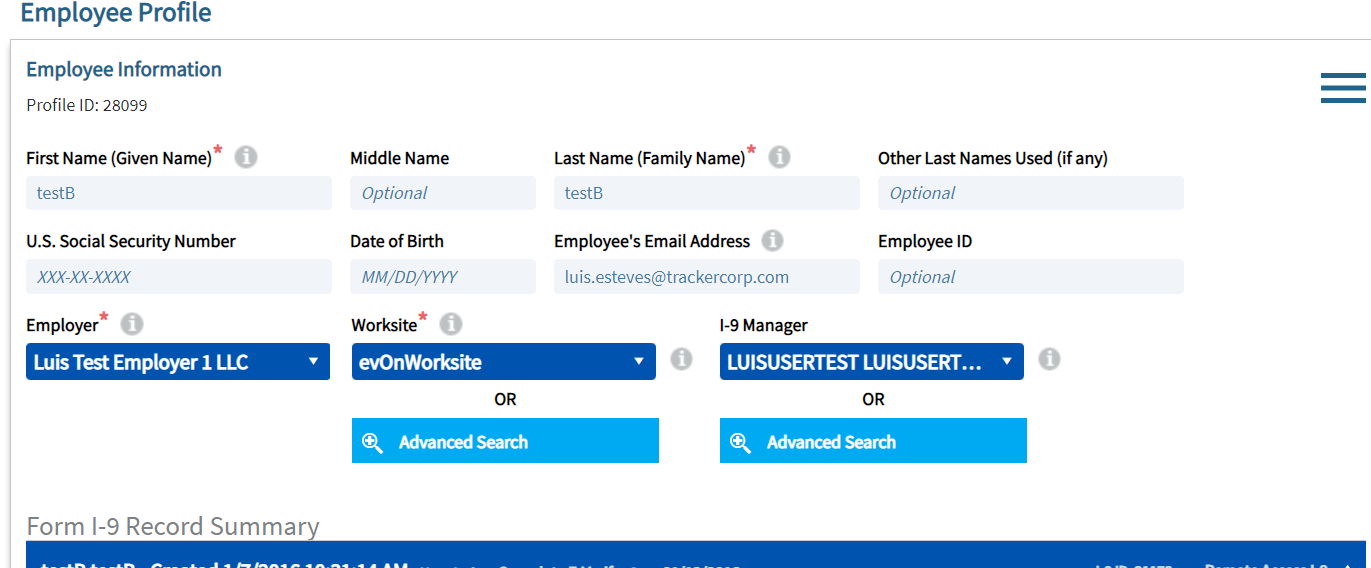
3. Once you update the correct worksite, you have to click on the "Save Profile" option which is at bottom of the page, and save it.
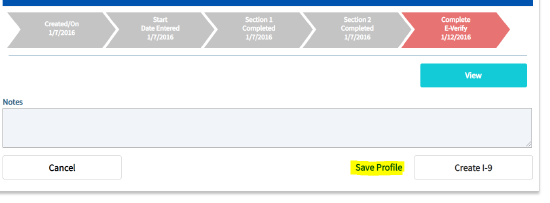
Notes
You can update the employer on the worksite in the same way.
Note that updating the employer/worksite in the employee profile will not affect the employer/worksite in the I-9 if Section 2 is complete.

