How to Delete and Restart Workflow
Goal
For remote I-9s, users can delete and restart the remote workflow. This option is commonly used if you are unable to resend emails for I-9s created through an integration.
If Section 1 is complete, and you do not want to delete Section 1, please do not follow the steps below and instead choose other options, such as to retain Section 1.
Steps
- Search for the employee and click on the next action to navigate to the Form I-9 tab.
- Click on the I-9 menu on the Remote I-9 tab.

- Select "Stop or Reject Remote Form I-9".
- Select "Delete and Restart Remote Section 1 Only Workflow".
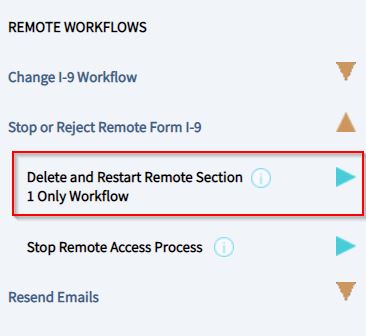
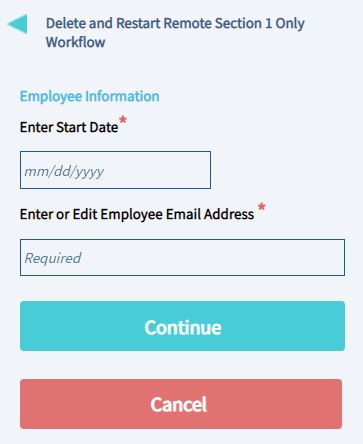
- Enter in the start date and email and click Continue.
- Two pop-ups will appear asking you to confirm that you want to delete the I-9. Once confirmed, a pop-up will appear stating that the Section 1 email is sent.
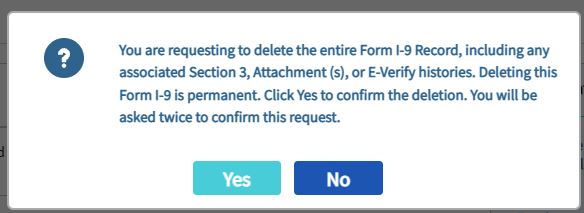
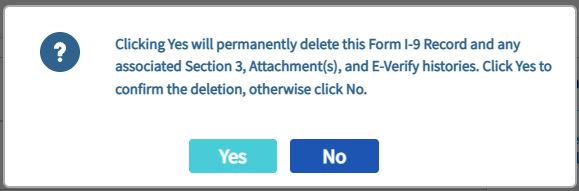
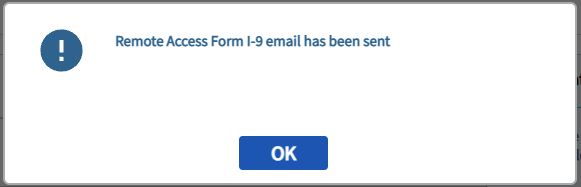
Notes
The steps above are for the Remote Section 1 Only workflow, but users can also delete and restart the I-9 for the Employer Appoint, Employee Appoint, and Network Alliance workflow.

