How to Delete an I-9
Goal
The main purpose of this article is to permanently delete the Form I-9 and/or profile of an employee. Please be aware that before you can delete an employee's profile, all I-9s on the profile must be deleted.
Basic and intermediate users can delete I-9s if Section 2 is not signed. Advanced users can delete I-9s whether Section 2 is signed or not.
*** Deleting is permanent! Once an I-9 is deleted, the I-9 and any attachments cannot be recovered! ***
I-9s with an open E-Verify case cannot be deleted. If there is an open E-Verify case you must complete and close that case before you can delete the I-9.
Steps
- Select the record or profile of the employee which have to be deleted.
- Select the Form I-9 you wish to deleted. Please make sure that you are selecting the I-9 that you want to delete by verifying the I-9 ID and Next Action.
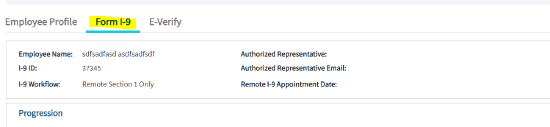
- After clicking on the Form I-9 option, navigate to the Summary tab.
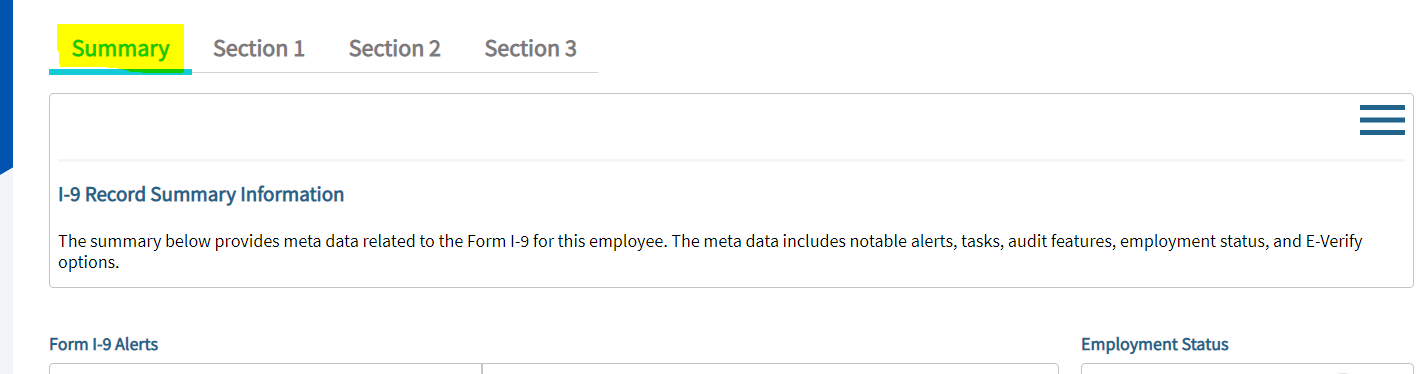
- Once the Summary tab is opened, click on the three horizontal lines icon which is to the right side of the page and select "Delete I-9" option. After clicking on the Delete I-9 option, a pop-up message will appear twice where you need to click on option 'Yes' to delete the form I-9 .

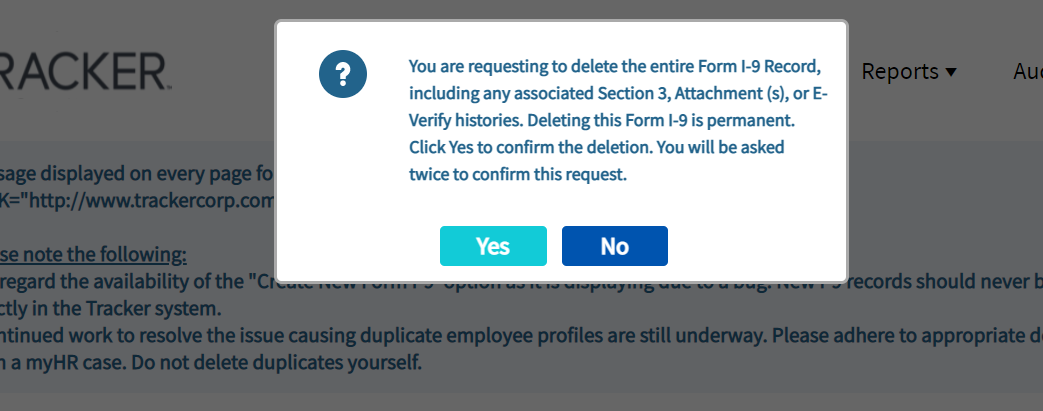
- If the Employee Profile does not have any other I-9s, the system will ask if you want to delete the Employee Profile. If you do want to delete the Employee Profile as well, select Yes, if not select No.
How to Delete an Empty Employee Profile
If you have an Employee Profile that does not currently contain any Form I-9 records and you wish to delete that Employee Profile;
- You may open the Employee Profile, and click on the three horizontal line icon which is on the right side of the page to open the Administrative Options menu.
- Select the option "Delete Profile" to delete the employee profile.
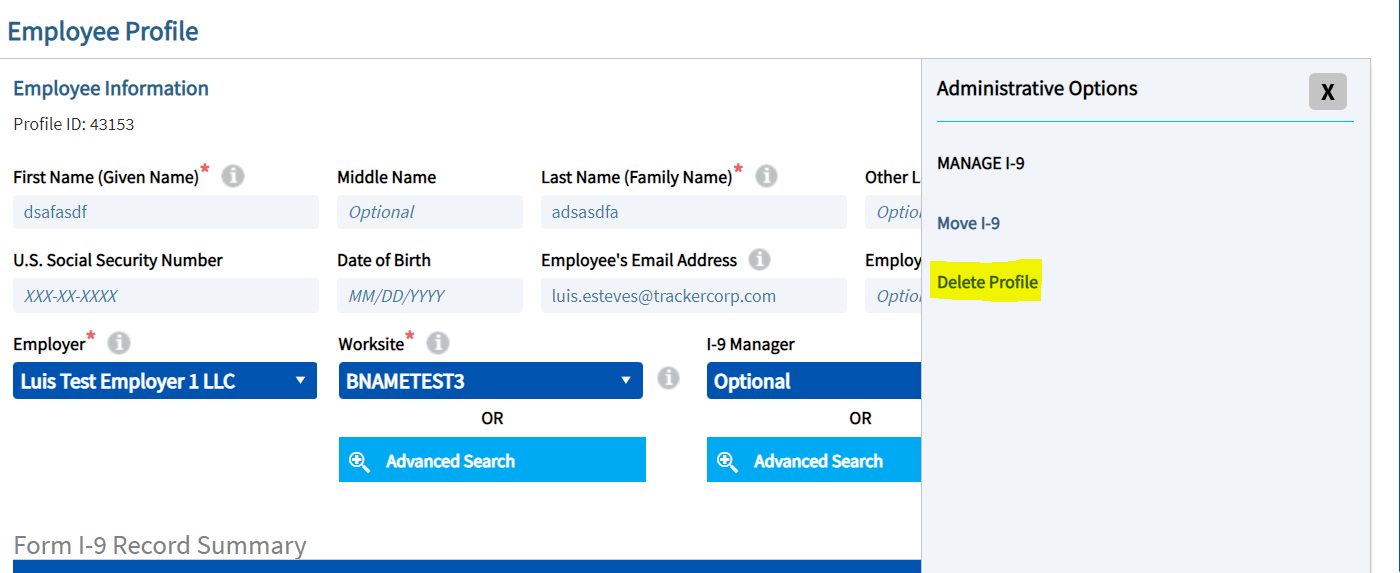
- You receive get a popup message asking you to confirm that you want to delete the Employee Profile.

