How to Create a User
Goal
User accounts, or I-9 manager accounts, have access to complete I-9's and other tasks in the I-9 application. Here are the steps of how a client admin can create a user manually.
Before creating a new user, you may want to see if the user already exists.
Steps
- Log in as a client admin.
- Select Manage Users under the Admin Control Panel.
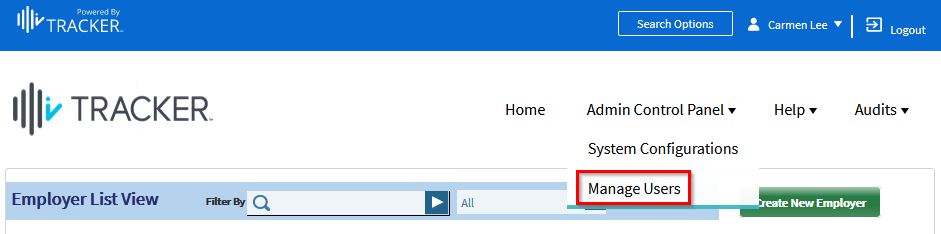
- Select Create New User.
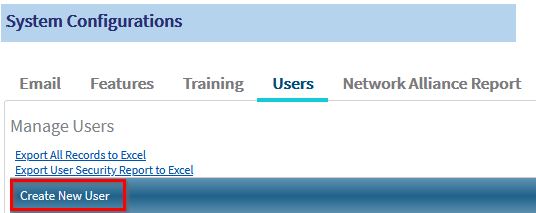
- Enter the required fields marked with red asterisks.
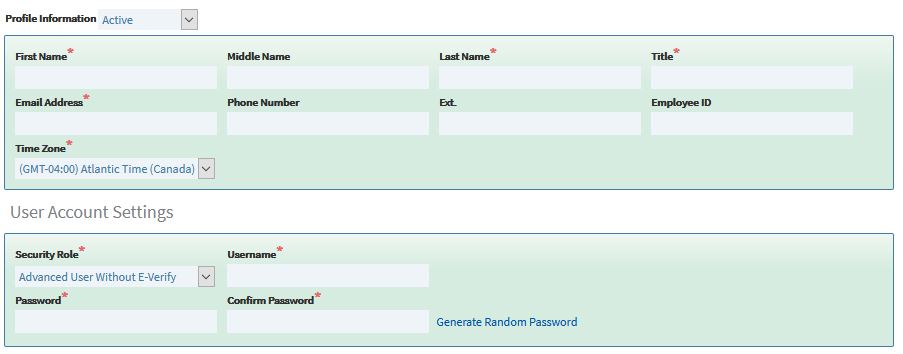
- Select the permissions the user should have.
- If the user needs to access all employers and worksites, check the "Grant Access to all Employers and Worksites" checkbox.
- Otherwise, click the Permission button to select the employers and worksites where the user should have access.
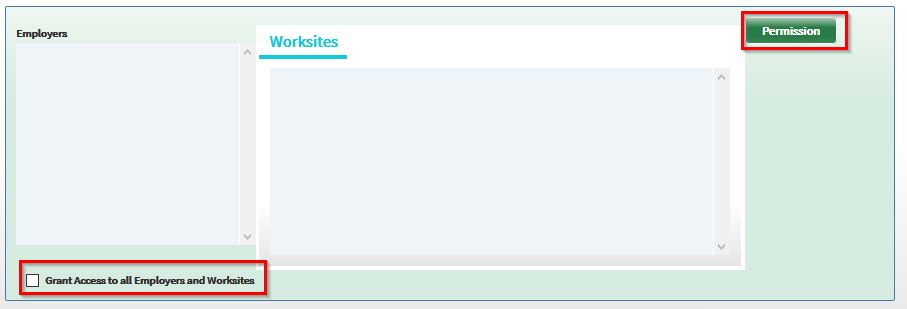
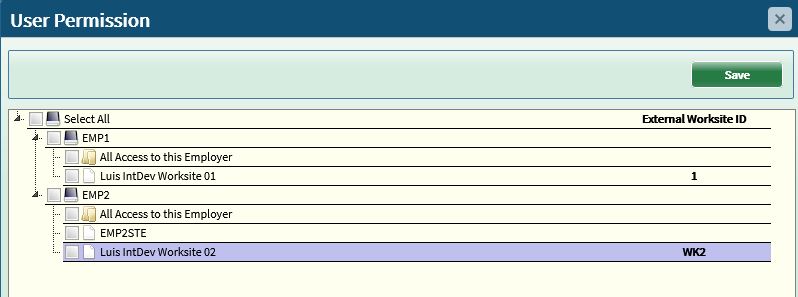
- Save the user.
- Click "Save & Send Mail" to save the user and send emails with the credentials to the user's email address.
- Click "Save" to save without sending emails.
- Note that clicking "Cancel" will clear all fields.
Notes
If the feature setting "Enforce Unique Email at the User Group Level" is set to "True", the Email Address field must be unique for all users, including inactive users. If the error message "Email Address is not unique" appears, another active or inactive user already has that email. See How to Activate a User.

