How to Activate a User
Goal
Users can become inactive when the client admin marks them as inactive or when the user enters an incorrect password 5 times within 120 minutes. When this happens a Client Admin can log in to the Tracker I-9 system and re-activate the user, and reset their password, if needed.
Steps
- Log in to the Tracker I-9 system with your Client Admin account.
- Select Manage Users under the Admin Control Panel.
- Click on User Search. Search by at least one of the following: Last Name, Employee ID, Username, or User Email Address. Please check the "Contains" checkbox to include the best results, and click Search.
- By default, inactive users are not shown, so please uncheck "Hide Inactive Users" to see inactive users in the search results.
- Select the inactive user that you would like to activate.
- Click "Unlock Account" and confirm to activate the user. You may also change the "Inactive" status to "Active" and click "Save".
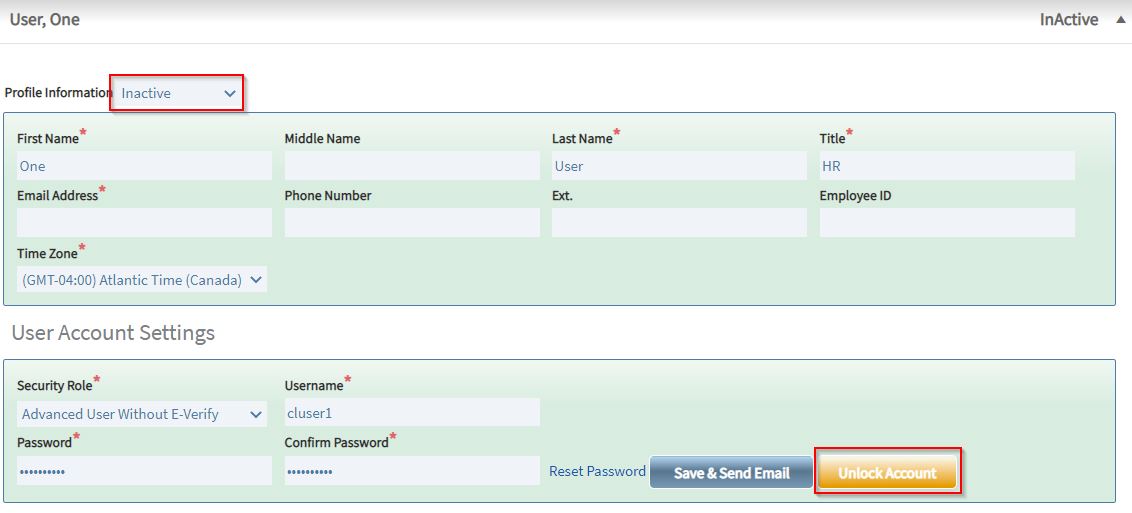
- If needed, you may also reset the password by clicking "Reset Password".
- If you want to have the user's username and password emailed to them, please click the "Save & Send Email" button.

