How to Search for a User
This shows how a client admin can search for a user account.
Goal
There are two workflows that a client admin may take to search for a user.
Workflow 1: Search Options
One way to search is to use Search Options. This is at the top of every page when you are logged in as a client admin. This option will also search for employers and worksites along with the users.
Note: This way does not work when you are searching for inactive users.
- Click on Search Options.

- Type either the first or last name in the search box, and the results will appear. Click on the user to go to the user account.
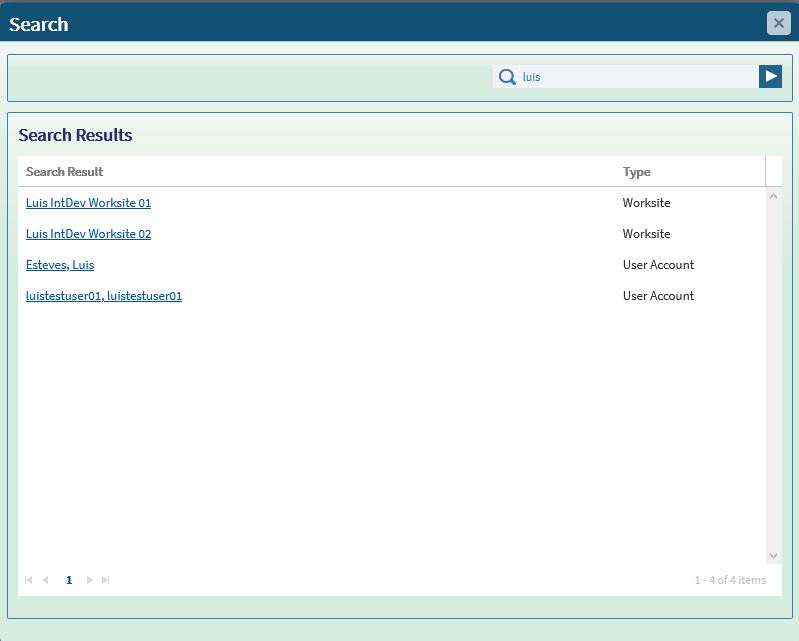
Workflow 2: User Search
Another way to search is to use User Search. This only appears on the Manage Users page and only searches for users.
- Select Manage Users under the Admin Control Panel.
- Click on User Search.
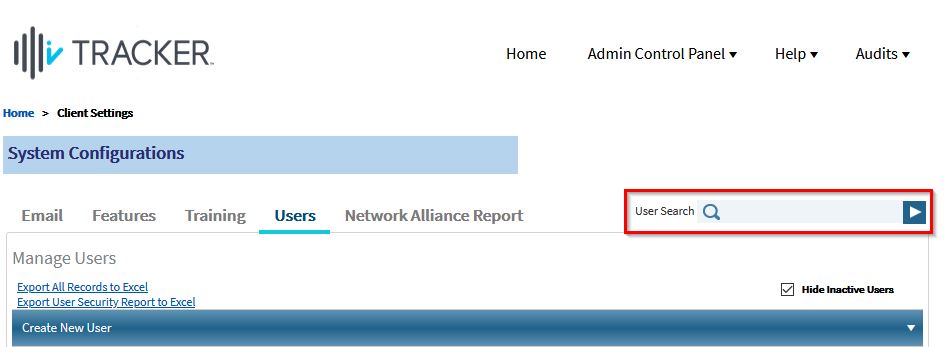
- Search by at least one of the following: Last Name, Employee ID, Username, or User Email Address.
- Check the "Contains" checkbox to include the best results, and click Search.
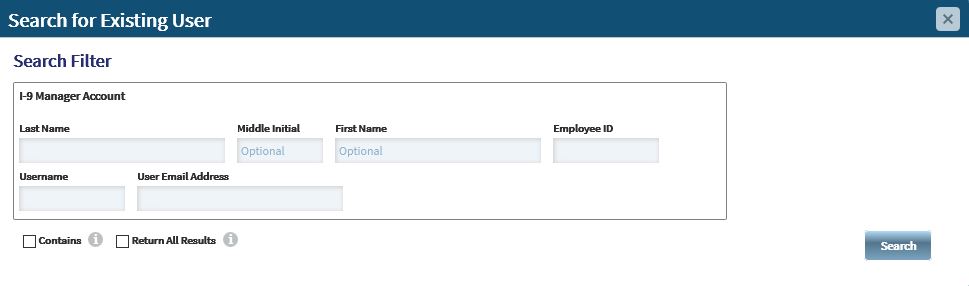
- The results will appear, and if needed, you may edit the search criteria by clicking on User Search. By default, inactive users are not shown, so please uncheck "Hide Inactive Users" to see inactive users appear in the search results.

