Related Objects
For example, each dispute record may have multiple related account records. Objects that have relationships with other objects are referred to as related objects.
End users can access related records from hyperlinks, pages, or blocks within a record to which they are related. For example, by default, each custom object is related to certain system objects. These system objects can be accessed from the following pages inside a custom object record:
- Accounts
- Appointments
- Documents
- Expenses
- Histories
- Involved
- Tasks
Relationship Types
Objects in TeamConnect can have the following types of relationships:
- Between system objects—Most system objects are associated with the History and Document system objects. The exceptions are the objects themselves, the Contact Group (Address Book) object, and Group and User account objects.
- Between system and custom objects—All custom objects are associated with certain system objects, such as Account, Appointment, Expense, Task, Document, and History objects.
- Between custom objects—You can add custom fields of type Custom Object to custom object definitions so that end users can establish relationships between custom object records. For details, see Custom Object Field Type.
- Contact-centric relationships—Certain custom objects are centered on a specific contact. For details, see Contact-Centric Custom Objects.
- Parent-child relations—Parent (or "main") objects can have multiple child objects. Each child can have only one parent object. For example, a dispute record can have multiple negotiation records, but each negotiation can have only one dispute. This type of relationship is possible between custom object definitions and between account records. For more details, see Parent- Child Relations between Custom Objects.
Parent-child relationships also exist between custom objects and their Involved objects, and between custom objects and embedded custom objects.
The following table lists objects and their default relationships in TeamConnect.
Related Object List
|
Object |
Related Objects |
|||||||||||
|
Account |
Appointment |
Contact |
Expense |
History |
Invoice |
Line Item |
Involved |
Task |
Document |
Custom object |
Embedded custom object |
|
|
Account |
x |
x |
x |
|||||||||
|
Appointment |
x |
x |
||||||||||
|
Contact |
x |
x |
x |
x |
||||||||
|
Contact Group (Address Book) |
x |
|||||||||||
|
Document |
x |
|||||||||||
|
Expense |
x |
x |
||||||||||
|
Group |
x |
|||||||||||
|
History |
x |
|||||||||||
|
Invoice |
x |
x |
x |
|||||||||
|
(Invoice) Line Item |
x |
x |
x |
|||||||||
|
Involved |
x |
x |
x |
|||||||||
|
Task |
x |
x |
||||||||||
|
User |
x |
x |
||||||||||
|
Custom object |
x |
x |
x |
x |
x |
x |
x |
x |
x |
|||
|
Embedded custom object |
||||||||||||
Points To Remember
In summary, related objects refer to:
- Child objects.
- Embedded objects
- Involved objects.
- Custom and system objects related to each other by default or through custom fields of type Custom Object.
The records of related objects can be accessed both independently from All Services (except for Involved, History, and embedded objects), and from hyperlinks, tabs, or blocks within the objects to which they are related.
Parent-Child Relations between Custom Objects
Because of their nature in the business world, certain custom objects cannot exist independently and always require a parent. For example, in the insurance industry, claims can only be filed against existing policies.
You can establish a parent-child relationship in the following ways:
- Create an embedded custom object within a custom object. For details, see Embedded Custom Objects.
- Create two custom objects and specify one to use the other as a parent.
On the General tab of the child object definition, you select the parent object from a drop-down list and select a check box to confirm the object requires a parent. For details, see General Custom Object Information.
Results in End-User interface
Whenever you specify a parent custom object (for example, Policy for Claim) in a custom object definition, the relationship is represented in the following areas of the end-user interface:
- General block of child records—A field labeled Parent objectName is automatically created. With this field, the user can select the appropriate parent record. The record cannot be saved until a parent record is selected.
As soon as the user selects a parent record and saves the child record, the field displays the name of the selected parent record as a hyperlink, for example:
Parent Specialized Invoice: Correli Industries Specialized Invoice - Parent record screens—A new block labeled with the plural form of the child custom object, for example, Line Items, is created, as shown in the following image. This block has a search field and provides quick access to the child records.
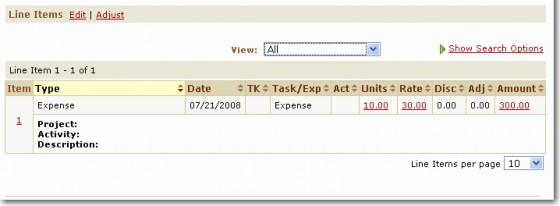
This block is automatically added to the system view of the parent object. However, if you are planning to create your own custom view for the parent object, you have to add this block to the object view manually. For details on object views, see Object Views. - All Services—When you define parent and child objects, you can check this box to hide them on the All Services drop-down list and the All Services page. If this box is checked, the object is also excluded from lists in the Global Search area.
If you choose to omit child objects from the Go to and Create a new drop-down lists, end users must go through the respective records of the parent object definition to create or access child custom object records.
Important: You must assign user group rights to both parent and child custom objects. Otherwise, users are not able to work with them.
Results in Designer User Interface
Whenever you specify a parent custom object (for example, Tort for Dispute), the following changes happen in the object definition screens in the Designer interface:
- Object Views tab—A system block named after the child object in the plural is automatically created and become available for adding to the custom object views of the parent object.
- Object Navigator window—The parent-> attribute appears in all of the child object definition's TProject tables, and you can use it to build attribute paths. For more details, see Using Object Navigator.
Contact-Centric Custom Objects
Certain custom objects are centered on one specific Contact record. Such custom objects have contact-centric relationships.
For example, a loan cannot exist without an applicant. In this case, you need all Loan records to be linked to the Contact record of the individual or company applying for it. You can ensure this relationship when you create a Loan custom object. When you configure the object's general properties, you select a check box to designate it as contact-centric. Then, you specify the role of the related Contact. For details, see General Custom Object Information.
Note: Only custom objects (including embedded custom objects) can be contact-centric.
Results in End-User Interface
When you create a contact-centric custom object (for example, Loan), the relationship appears in the following areas of the end-user interface:
- General block of object records—Displays a contact search module field labeled according to the label you specify when you define the object as contact-centric (in this example, Applicant). End-users are required to select the object's main contact in this field.
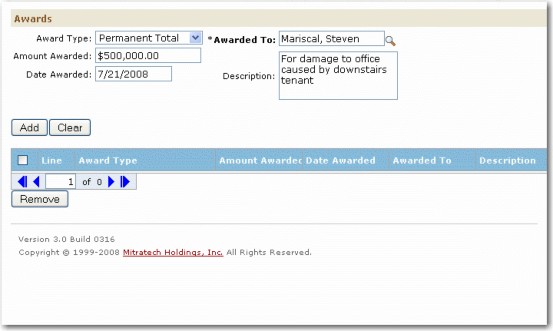
After the record is saved (and no longer in edit mode), the contact name appears as a link, for example, Mariscal, Steven. - Involvement tab—Displays a hyperlink to the object record after the end user selects the contact in the object record.
Results in Designer User Interface
Whenever you create a contact-centric custom object definition (for example, Loan), the relationship appears in the following areas of the Designer interface:
- Object Navigator window--The contact-> attribute appears in all of the object definition's TProject tables, and you can use it to build attribute paths. For more details, see Using Object Navigator.
- Unique ID tab—Displays the contact attribute in the list of attributes (if you are adding attributes to a naming pattern). For details, see Adding Object Attributes.

