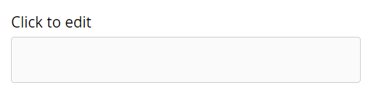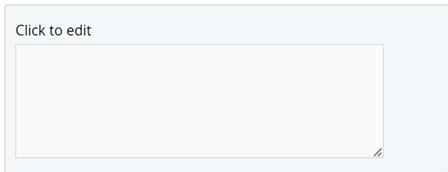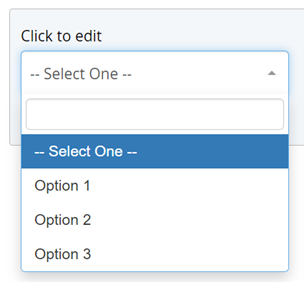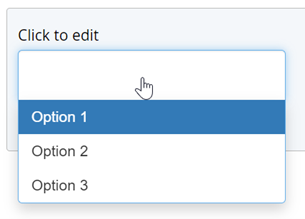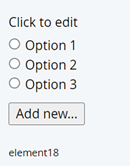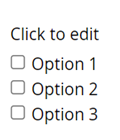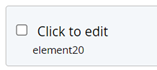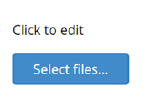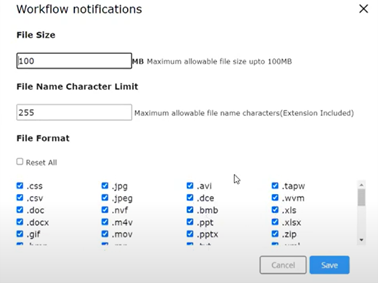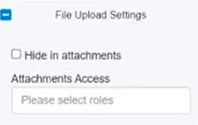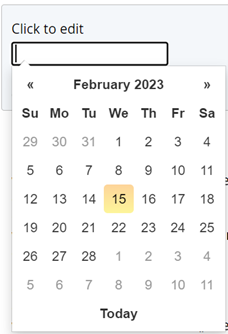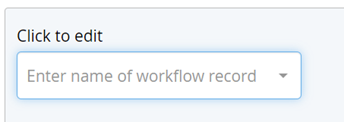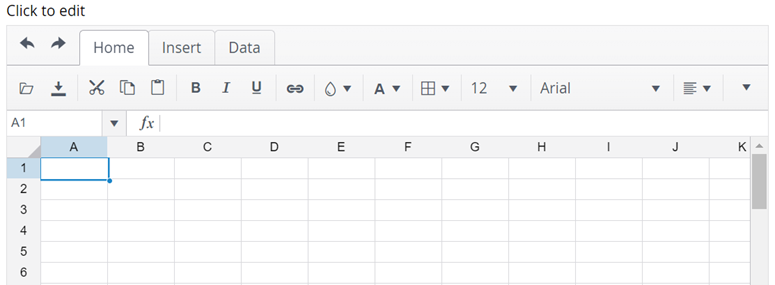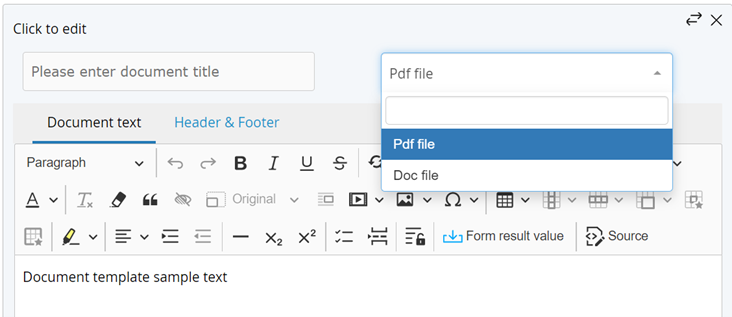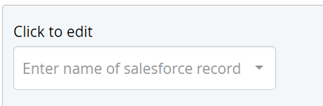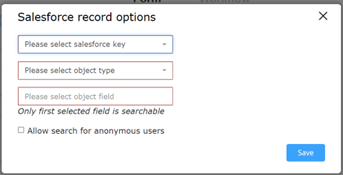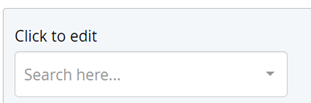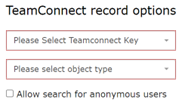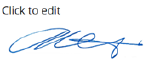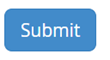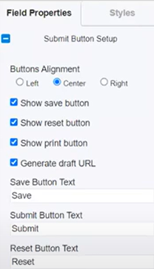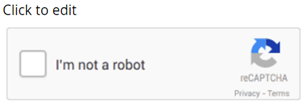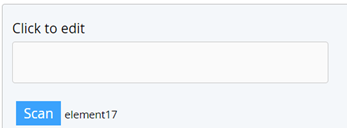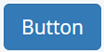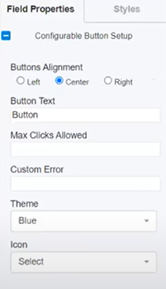Form Field Elements
This page details all the features on the Workflow Designer page.
Form Field Elements
There are 26 form fields, and every form field has its unique function. These are the building blocks of the web form.
This page details every form field and its property.
The form field elements are given as a list on the left pane of the Designer screen.
Clicking on each form adds the form to the workflow.
List of Form field elements
|
|
|
|
|
|
|
|
|
|
|
|
|
|
|
|
|
|
|
|
|
|
|
|
For the date picker validations, refer to the Validations page. |
|
|
|
|
|
|
|
|
|
|
|
|
|
|
TeamConnect Records Search
|
|
|
TeamConnect Categories
|
|
|
Signature Field
|
|
|
Submit Button
|
|
|
Captcha
|
|
|
Scan Barcode
|
|
|
Button
|
|
|
Glossary
|