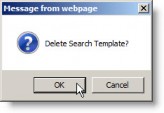Saving a Search Results Template
Search results templates can be saved in a public library and be available to all users or can be kept private. In addition to the results fields, the saved result template will save the specified sort order from fields from the Base Info tab. Sort order is a new feature in Service Pack 12.
To Save a Search Results Template:
- Create a new search or open an existing search.
- Click the
 Run button to begin the search.
Run button to begin the search. - On the Run Search dialog box, click on the Create a new results template option.
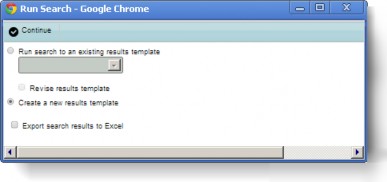
- Click
 Continue.
Continue. - On the Execute Search dialog box, click the
 Save Template button.
Save Template button.
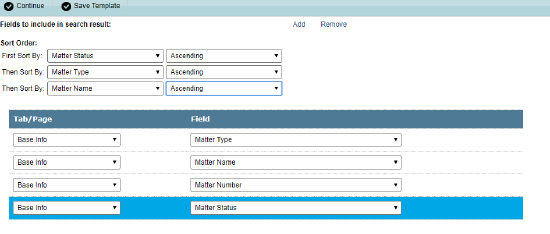
- On the popup dialog box, type a name for the template.
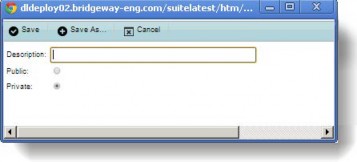
- Select the Public or Private option button.
- Click
 Save. If the template already exists and you want to preserve the original template, click the
Save. If the template already exists and you want to preserve the original template, click the  Save As button and enter a different file name.
Save As button and enter a different file name.
To Modify a Search Results Template:
- Create a new search or open an existing search.
- Click the
 Run button to begin the search.
Run button to begin the search. - On the Run Search dialog box, click on the Run search to an existing results template option.
- Click on the Revise results template checkbox.
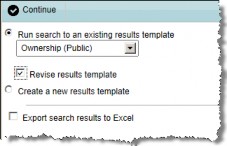
- Click
 Continue.
Continue. - On the Execute Search dialog box, make changes to the results template as needed.
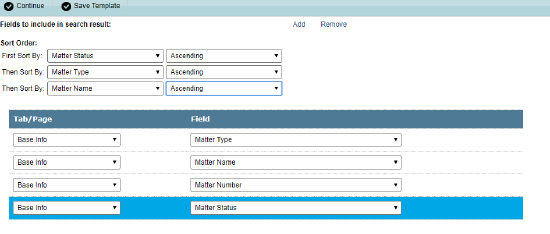
- Click the
 Save Template button.
Save Template button. - On the popup dialog box, click
 Save.
Save.
To Delete a Search Results Template:
- Follow Steps 1-5 above.
- On the Execute Search dialog box, click the Delete Template button.
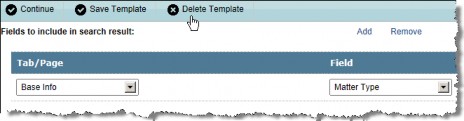
- On the popup dialog box, click OK.