Executing a Search
When you execute a search, Suite performs the search and creates a report using the returned records. The report may be saved to a Microsoft Excel, HTML, or text file.
To Run an Advanced Search:
- Create a new search or open an existing search.
- Click the
 Run button to begin the search.
Run button to begin the search. - On the Run Search dialog box, select one of the following:
- Click on the Run search to an existing results template option, then select a template. If needed, click on the Revise results template checkbox.
- Click on the Create a new results template option. If you would like to revise a results template, check the Revise Results Template checkbox. If you would like to export the search results to Microsoft Excel, check the Export Search Results to Excel checkbox. Be sure to select an existing template or create a new results template.
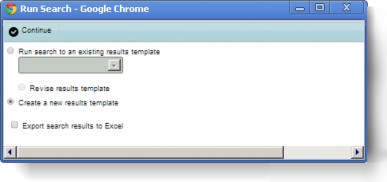
- Click on the Export search results to Excel checkbox to create a Microsoft Excel spreadsheet with the search results. Microsoft Excel must be available from the computer in order to use this method.
- Click
 Continue.
Continue. - On the Execute Search dialog box, click Add to select the fields that will be displayed in the search results.
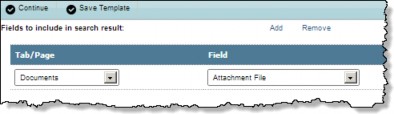
- Optionally beginning with Service Pack 12, select to sort by up to three fields from the Base Info tab. The first field will be the primary sort, the second will be a secondary sort, and the third will be a tertiary sort. You can select ascending or descending for sort order.
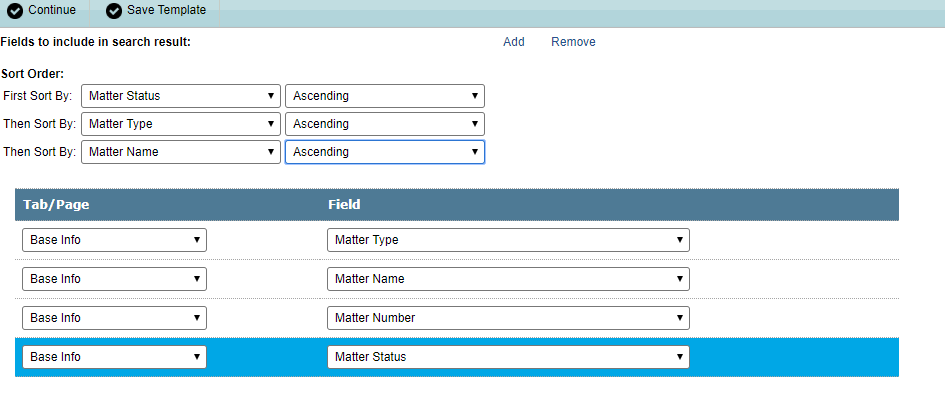
- Click
 Continue. If you selected the Export search results to Excel checkbox, a dialog box will appear in which you can select to open the file in Microsoft Excel or save the file as a Comma Separated Value (CSV) file.
Continue. If you selected the Export search results to Excel checkbox, a dialog box will appear in which you can select to open the file in Microsoft Excel or save the file as a Comma Separated Value (CSV) file. - On the Search Results page, click a record to open the record in Suite. Click Print to send the results to a printer. Click Save As to save the results to an HTML or text file.
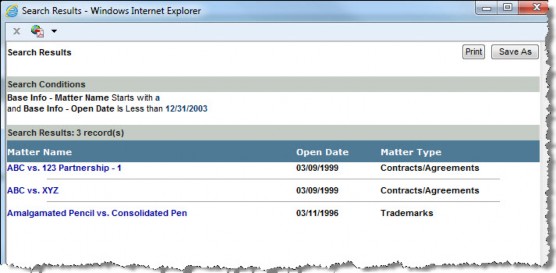
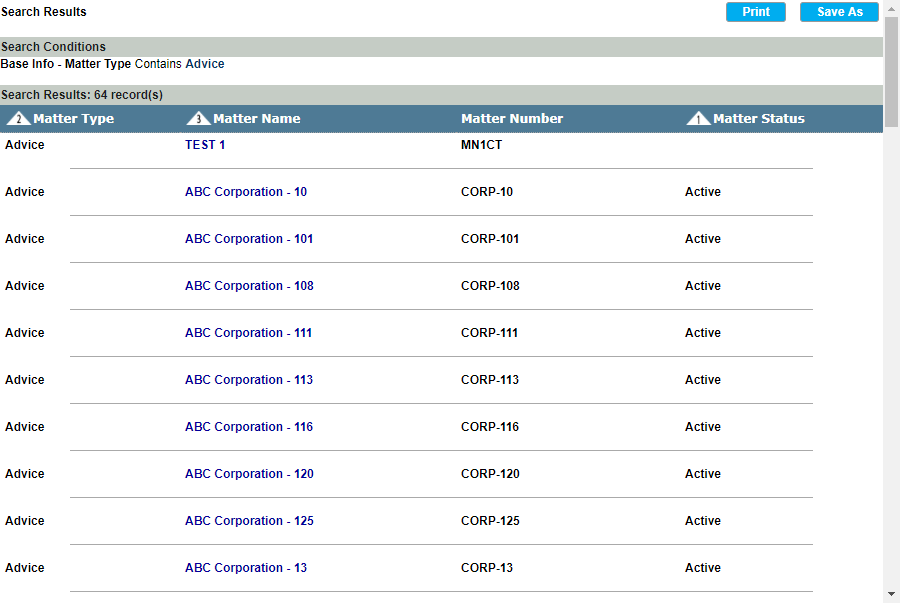
If you are executing a full-text search and the System Administrator has enabled the Store document in index option, the Search Results page will display with an excerpt of the document with relevant entries highlighted as shown below.
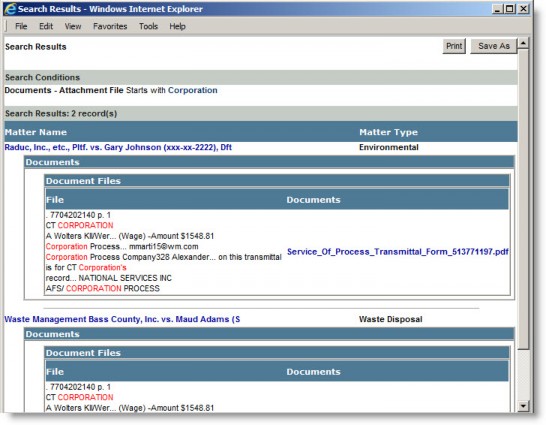
If more than 1,000 matches are retrieved, the following dialog box will appear:
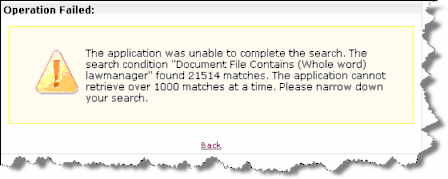
Return to the Search page and add additional conditions to return fewer results.

