Adding a Note
Notes may be created to document the progress of a matter. You can access a note from the Progress Notes tab in the Matters Edit Mode.
To Add a Note:
- Open eCounsel.
- Click on Notes.

- On the Progress Notes dialog box, click the
 button next to the Matter text box.
button next to the Matter text box.
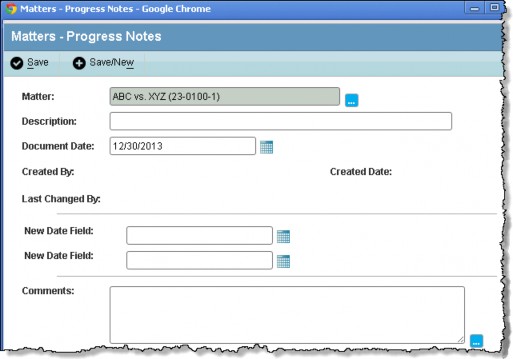
- On the Matters List page, select a matter and click
Select.
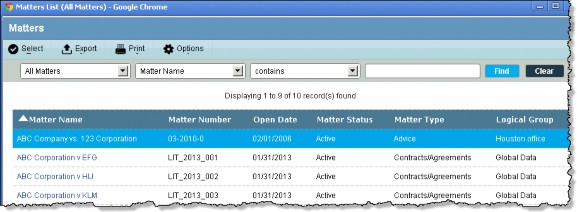
-
Type a freeform comment to identify the note in the Description text box.
- Type a date for the note or click the
 Calendar button and select a date.
Calendar button and select a date. -
Type the information for the note in the Comments text box.
- Click
Save to save the note and close the page or click
Save/New to save the note and leave the page open to enter another note.

