Creating Primary Vendor Contacts
For each matter for which accruals are tracked, the law firm/vendor designated as the primary vendor contact for the matter must be added as a player with the specified player type and role (as defined by the System Administrator). If a primary e-mail address does not exist for the player, make sure and enter one. Multiple players may be specified.
To Create a Primary Vendor Contact on the Base Info Tab:
- Open the Matters module and add a new matter or edit a matter record.
- On the Base Info tab, click the Accrue Costs checkbox to enable it.
- Click the Add button next to the Primary Vendor Contact field (if a contact already exists, a link to the player will appear next to the field and the Add button will not appear).
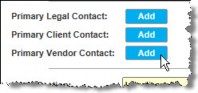
- On the Entities List dialog box, click on a person or entity to select it, and click the Select button.
- If a person was selected and the person has multiple employment records, click on the employer for whom the person is a primary vendor contact, and click the Select button.
To Create a Primary Vendor Contact on the Player Tab:
- Click on the Player tab of a matter that has the Accrue Cost checkbox enabled.
- If the player record already exists for the primary vendor contact, click on the player name, change the Player Type and Role to the ones specified by the System Administrator during matter accrual configuration in Suite Manager, and then click Save. Repeat this step for any other existing player records that should be designated as primary vendor contacts for the matter.
- If a player record does not exist, click the
New button. Click the
 button next to the Player text box to select an entity or person. Select the Player Type and Role as the ones specified by the System Administrator during matter accrual configuration in Suite Manager. Click
button next to the Player text box to select an entity or person. Select the Player Type and Role as the ones specified by the System Administrator during matter accrual configuration in Suite Manager. Click  Save. Repeat this step to create player records for additional primary vendor contacts for the matter.
Save. Repeat this step to create player records for additional primary vendor contacts for the matter.
To Create a Primary E-mail Address:
- On the Player tab, select the row of a primary vendor contact player that does not have a Primary E-mail address specified, and click the
 Jump button.
Jump button.
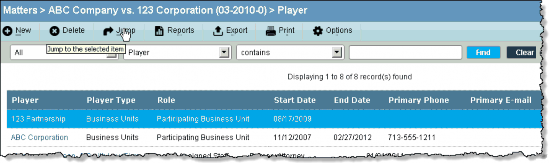
- On the Base Info tab for the entity, click the
New button at the bottom of the tab, and select Communication.
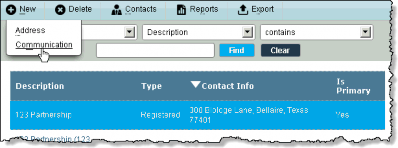
- Select E-mail as the type of communication.
- Click on the Is Primary checkbox to select it.
- Type the e-mail address in the Number text box.
- Click the
 Save button to save your changes.
Save button to save your changes.
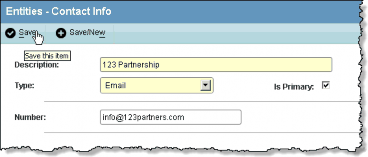
- Close the Entities Edit page by clicking on the
 in the upper-right corner.
in the upper-right corner. - Press the F5 key to refresh the display of the Player tab.
- Verify that the new e-mail address appears.

