Adding Insurance Claim Information
eCounsel allows you to track insurance coverage and claims information. This Insurance tab contains two areas: Insurance Policy Information and Claim Information. In order to add an insurance company on the Insurance tab, the company must have previously been entered in the Entities module. In addition, policies relating to that insurance company must have been previously entered in the Entities module.
To Add Insurance Claim Information to a Matter:
- Open the Matters module and add a new matter or edit a matter record.
- On the Insurance tab of the matter’s record, select a carrier from the Policy Information area, then click
 New in the Claim Information area.
New in the Claim Information area.
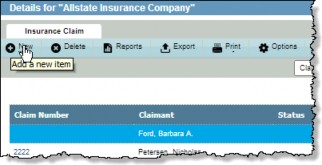
- Click the
 button next to the Claimant text box, then click on the entity/person that is the claimant.
button next to the Claimant text box, then click on the entity/person that is the claimant.
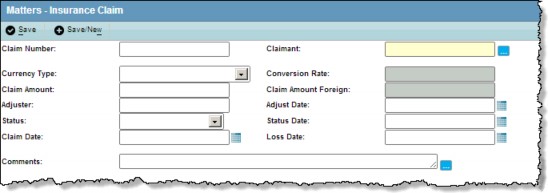
- Additional information regarding an insurance claim may be entered in the Comments text box.
- Enter the appropriate information in to the fields or select from the dropdown lists.
- Click the
 Save button to save your changes.
Save button to save your changes.

