Adding Budget Information
eCounsel allows you to track a matter’s budget information. Budgets can be set at various levels, such as by project or quarterly. They can also be “rolled up” into other budgets, such as tasks into a phase budget, or quarterly into an annual budget.
To Add Budget Information to a Matter:
- Open the Matters module and add a new matter or edit a matter record.
- On the Budget tab of the matter’s record, click the
 New button.
New button.
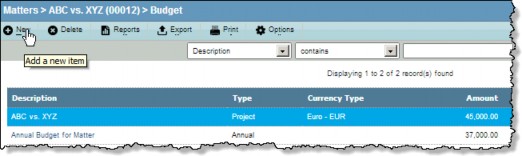
- Enter the appropriate information in to the fields or select from the dropdown lists.
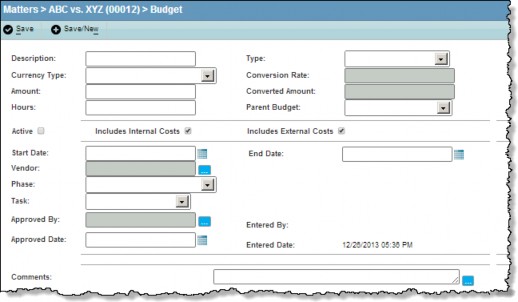
- Click the
 button next to the Vendor and Approved By text boxes, then select the appropriate entity or person.
button next to the Vendor and Approved By text boxes, then select the appropriate entity or person. - Click the Active checkbox to designate the information as current. If the Active checkbox is not selected, the budget will be considered historical data.
- Click the
Save button to save your changes.
The Entered By and Entered Date are populated with the logon name and the system date, respectively.

