Assigning a Judge to a Matter
When adding dispute details, you can assign a judge to oversee the case/docket. In order for the Dispute tab to be available, the Litigated checkbox on the Base Info tab must be selected.
To Assign a Judge to a Matter:
- Open the Matters module and add a new matter or edit a matter record.
- Open the Dispute tab of the matter’s record.
- Select a Case/Docket # or create a new one.
- On the Judge subtab on the Dispute tab, click
 New to designate the judge for the matter.
New to designate the judge for the matter.
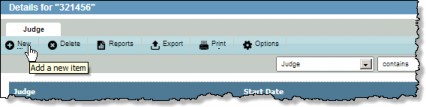
- On the Matters – Judge dialog box, click the
 button next to the Judge text box, then click on a person’s name.
button next to the Judge text box, then click on a person’s name.
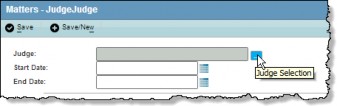
- If the judge is not a player for the matter, click OK to add the judge. On the Player dialog box, select a player type and role and enter any additional information, then click
Save. Click OK on the message box informing you the judge has been added as a player to the matter.
- Enter a start and/or end date or click the
 Calendar button to select a date.
Calendar button to select a date. - Click
Save.

