Adding Dispute Details
In order for the Dispute tab to be available, the Litigated checkbox on the Base Info tab must be selected. To assign a judge for the case, see Assigning a Judge to a Matter.
To Add Dispute Details to a Matter:
- Open the Matters module and add a new matter or edit a matter record.
- Open the Dispute tab of the matter’s record, and click the
 New button.
New button.
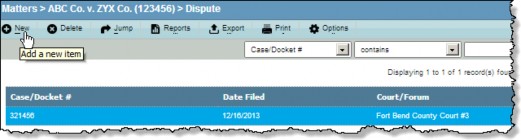
- Click the
 button next to the Court/Forum text box, then click on a court entity to select the court in which the case was filed.
button next to the Court/Forum text box, then click on a court entity to select the court in which the case was filed.
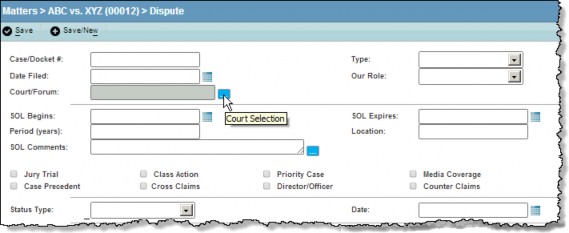
- If the court is not a player for the matter, click OK to add the court. On the Player dialog box, select a player type and role and enter any additional information, then click
 Save. Click OK on the message box informing you the court has been added as a player to the matter.
Save. Click OK on the message box informing you the court has been added as a player to the matter.
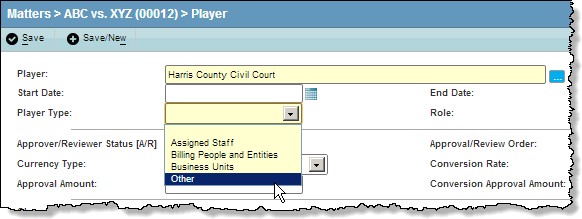
- On the Dispute tab, enter the appropriate information directly in the text boxes or select from the dropdown lists. The following types of information can be entered:
- Case/Docket # – The number assigned to the lawsuit by the court.
- Type – A categorization (such as Personal Injury) for the complaint.
- Date Filed – The date the complaint was filed with the court.
- Our Role – The capacity (such as Plaintiff) in which your company interacts with the court.
- SOL Begins – The first date on which the issue can be filed as a lawsuit. The Statute of Limitations (SOL) determines how long a Plaintiff can wait to file a lawsuit. The me period varies from state to state.
- SOL Expires – The last date a lawsuit can be filed.
- Period (years) – The number of years the SOL is in effect.
- Location – The area in which the SOL is calculated.
- SOL Comments – Any additional information. For example, if the parties have agreed to toll the SOL (effectively creating a longer time period in which the lawsuit can be filed), the information can be entered here.
- Checkboxes – An indication of the type of dispute (such as Jury Trial).
- Status Type – The status (such as Arbitration) of the dispute.
- Date – The date the status was updated.
- Click the
 Save button to save your changes.
Save button to save your changes.

