Adding Offer or Demand Information
eCounsel allows you to track ongoing negotiations between adversarial parties.
To Add Offer/Demand Information to a Matter:
- Open the Matters module and add a new matter or edit a matter record.
- On the Negotiations tab of the matter’s record, click the
 New button.
New button.
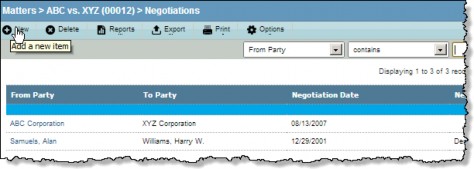
- Select either the Offer or Demand option.
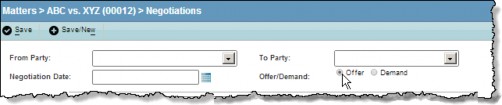
- Enter information directly in the text boxes or select from the dropdown lists.
- To enter the amount for which a company is responsible, type the amount in the Amount Ours text box, type the amount of the entire offer or demand in the Amount Total text box, and eCounsel will calculate the percentage of the amount that is being paid by your company.
Conversely, if you know the total amount and percentage owed by your company, type the information in the Amount Total and Amount Percent text boxes, and eCounsel will calculate the amount owed by your company using the specified currency type.

If any of these fields have a value and you change a value in one of the other fields (for example, if the Amount Percent text box has a value and you change the value in the Amount Ours and/or Amount Total text boxes), eCounsel will not re-calculate the value of the field.
Clear the text from the field, change the value(s) in the other fields, and eCounsel will recalculate the value for the field (for example, clear the Amount Percent text box, then change the value in the Amount Ours text box). - To activate the Accepted/Rejected fields, click the Accepted/Rejected checkbox.

- Click the
Save button.

