Manually Rejecting an Invoice
Rejecting an invoice is not reversible. Also note that rejected invoices are not deleted. Therefore, if the invoice is reentered or reimported, a duplicate warning will display.
To Reject an Invoice:
- Open the Invoices module.
- On the Invoices List page, click an invoice to open it.
- On the Base Info tab or Invoices Summary page, click the
 Reject button.
Reject button.
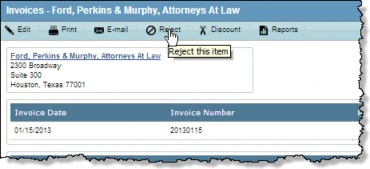
- Enter the reason for the rejection as you want it to appear to the vendor/law firm in the Comments to send to Vendor text box. An e-mail message will be sent to the vendor/law firm notification e-mail address with these comments if Smart Invoice is enabled and the Smart Invoice E-mail or Web task has been configured to do so.
E-mail notifications of rejection of an invoice are sent to the notification e-mail address(es) as specified on the Billing Info tab of the vendor/law firm entity in eCounsel.
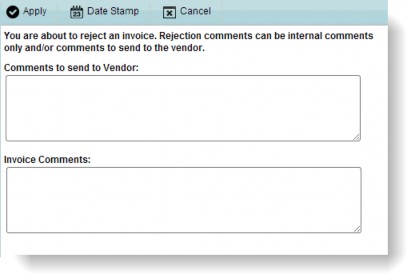
- Enter the reason for the rejection in the Invoice Comments text box. These comments will not be sent to the vendor/law firm, but will be stored as read-only in the database.
- Click
 Apply
Apply - Click OK on the confirmation message.
The status of the invoice will change to Rejected and the data entry fields will become read-only. The invoice approval workflow (for example, routing to approvers) will stop immediately.

