Posting an Invoice
The following posting rules are set by your System Administrator:
- Invoices must be approved prior to posting.
- No approvers specified means that none are required.
- Invoices split across matters must be balanced with their details prior to posting.
- Invoices must be fully used across matters.
- Lock out changes to posted invoices.
To Post a Single Invoice:
Open the Invoices module and click the  Post button on the Base Info tab.
Post button on the Base Info tab.
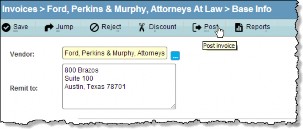
To Post Multiple Invoices:
 Your System Administrator must have created a filter for approved invoices in order to perform batch posting.
Your System Administrator must have created a filter for approved invoices in order to perform batch posting.
- Open the Invoices module.
- On the Invoices List page, click the batch posting filter, and click the Find button.
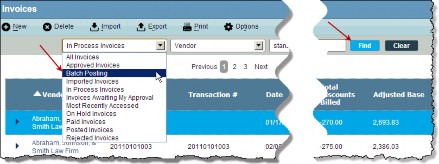
- Select the checkbox(es) of the invoices to be posted.
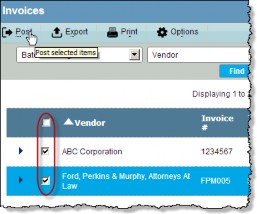
- Click the
 Post button.
Post button.
When invoices are successfully posted, a confirmation message will display. Unsuccessful postings will list the reason for the failure.

