Allocating an Invoice
This procedure is necessary only if any of the following conditions are present:
- The system setting to automatically populate allocations from the Player tab has not been enabled.
- Changes were made to allocation information on the Player tab after the invoice was entered.
- The invoice is to be allocated to matters other than those specified on the Player tab.
Once the invoice amount changes, the invoice allocations will be recalculated. If the sum of the allocations after recalculation do not equal the Matter Adjusted Base field because of odd numbers, one of the allocation records will be adjusted up or down appropriately.
In addition, eCounsel calculates the allocation in the billed and base currency and displays this information on the dialog box.
To Allocate an Invoice:
- Open the Invoices module.
- Create an invoice or open an existing invoice.
- Click on the Matter tab.
- If the invoice has been split, highlight the appropriate matter.
- Click on the Invoice Allocation subtab in the Details area, then click
 New.
New. - On the Invoice Allocation dialog box, click the
 button in the Name field. Click on a person name or entity, then click Select.
button in the Name field. Click on a person name or entity, then click Select.
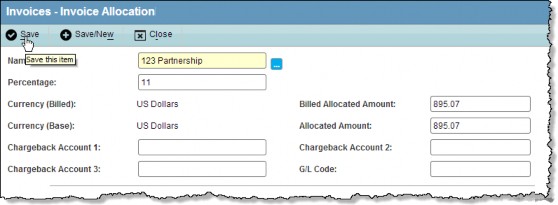
- For the Percentage field, enter the percent as a number between 1 and 100.
If an invoice has not been fully allocated, eCounsel will calculate the remaining amount and populate the Percentage and Allocated Amount text boxes when a new entry is added. If the percentage needs to be adjusted, change the percent and click
 Save. The allocated amount will be recalculated.
Save. The allocated amount will be recalculated.
- Enter other information as need.
- Click
 Save.
Save.

