Creating a Single Invoice
This method of invoice entry presents the primary fields of the Invoices module on a single page, which can facilitate entry of multiple invoices. Data also can be copied for successive invoices.
eCounsel will not allow duplication of invoices. If a new invoice is entered that has the same vendor, transaction number, and amount as an existing invoice, you will get an error message.
To Activate Single Invoice Entry:
Click Tools on the menu bar. On the Tools page , click the Preferences tab, then click on the Invoices settings. Select the Use one-page form when creating new invoices checkbox. The setting is a user ID preference setting, not a system-wide setting.
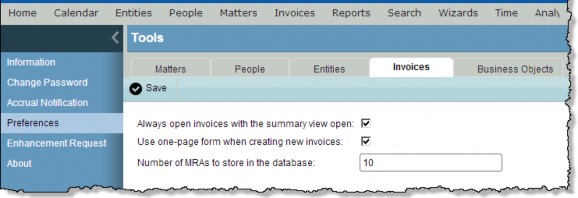
To Enter Invoices:
- Open the Invoices module.
- On the Invoices List page, click the
 New button.
New button.
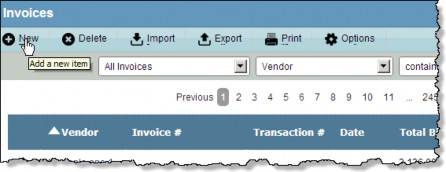
- On the Invoices – Base Info dialog box, click the
 button in the Vendor field. Click on a person name or entity, then click Select.
button in the Vendor field. Click on a person name or entity, then click Select.
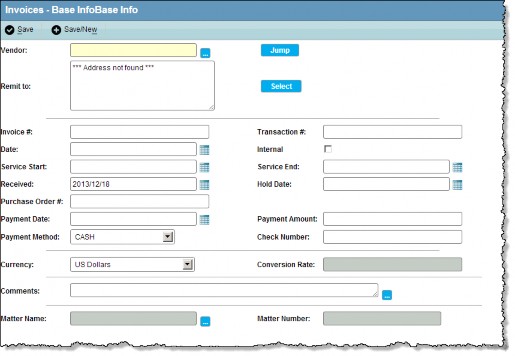
- Complete the fields as appropriate.
- For the Currency field, select a currency and the Conversion Rate field will become active if the currency type is other than the entity’s base currency.
- If a discount is to be applied to the invoice, enter the appropriate number in either the Fee Discount Percent or the Total Discounts Billed text boxes. The discount amount will display in the related fields. The discount dollar amount must be specified with a minus sign to ensure that the amount will be subtracted from the invoice amount.
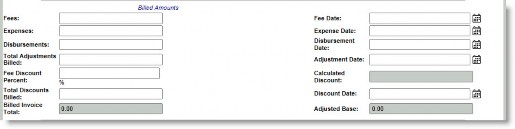
- To enter tax information for the invoice, the Vendor Tax ID and Tax Rate fields are required if any other fields in this section are entered.
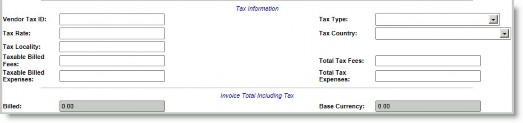
- If there are no other invoices to enter, click
 Save to close the window. If you have additional invoices, click the
Save to close the window. If you have additional invoices, click the  Save/New button to save your changes and continue.
Save/New button to save your changes and continue.
To Copy Data:
After an invoice has been saved, the data is temporarily stored to facilitate entering multiple invoices with recurring information. Click the  button by each appropriate field to copy the data.
button by each appropriate field to copy the data.

