Setting Invoice Preferences
If you enable an option on the Invoices Preference settings on the Tools page, the Summary page will display when you click the vendor name on the Invoices List page. The page also can be accessed by clicking the Summary tab in the Invoices Edit Mode. If your company is using the Approver E-mail Notification task, the individual invoice links in the e-mail will open to the Summary tab.
To Set Invoice Preferences:
- Open eCounsel.
- Click Tools on the menu bar.
- On the Tools page, click the Preferences tab.
- On the Preferences tab, click on the Invoices settings.
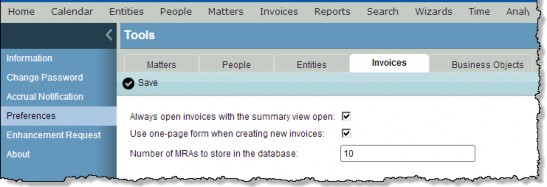
- Select the Always open invoices with the summary view open checkbox. The setting is a user ID preference setting, not a system-wide setting.
- Select the Use one-page form when creating new invoices checkbox to create invoices from a single dialog box.
- Type a number to determine the number of most recently accessed records to display on the Invoices List page.
- Click
 Save.
Save.

