Windows and Dialog Boxes
Logical Groups Window
The Logical Groups window allows you to define logical groups to provide an optional method of organizing matters.
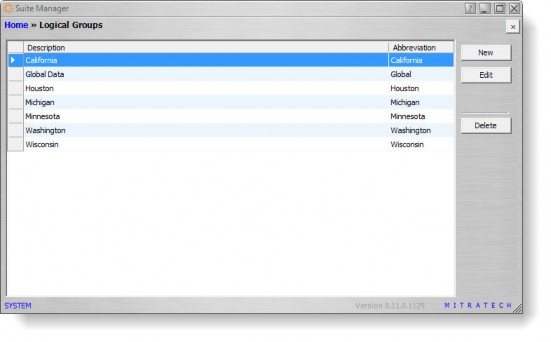
Fields
Description – The name to be displayed in the logical groups dropdown list.
Abbreviation – A definition of the group. This name will not be visible to users, but will display on the list on this tab.
Buttons
New – Click to open the Logical Group Information dialog box to create a new logical group.
Edit – Click to open the Logical Group Information dialog box to modify the selected logical group.
Delete – Click to remove the logical group.
Logical Group Information Dialog Box
The Logical Group Information dialog box allows you to create or modify a logical group.
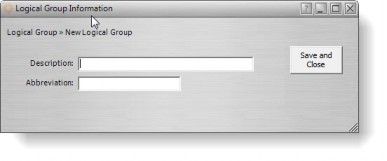
Base Info Tab
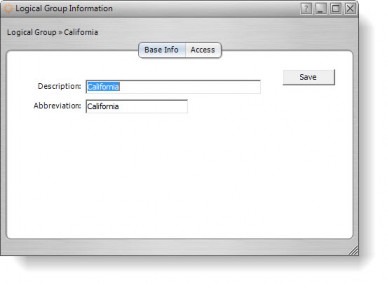
Description – The name to be displayed in the Logical Groups dropdown list.
Abbreviation – A definition of the group. This name will not be visible to users, but will display on the list on this tab.
Access Tab
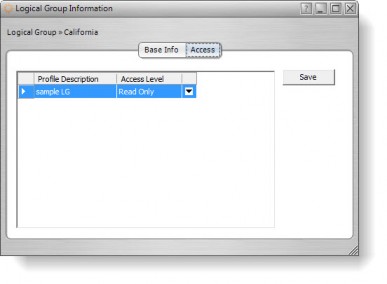
Profile Description – The name of the logical group profile. See Security Attribute Profiles for more information.
Access Level – An indication of the level of access for the logical group profile.
Buttons
Save – Click to save changes to the dialog box.

