Creating a Phase or Task Code
Association of Corporate Counsel (ACC) phases and task codes may be added to the list of predefined codes for matters in eCounsel.
To Create a New Phase Category:
- Open Suite Manager.
- On the Suite Manager control panel, click the
 Phases & Tasks component in the System Configuration area.
Phases & Tasks component in the System Configuration area. - On the Phases & Tasks window, type the name of the new phase category at the bottom of the Phases list.
- Click the
Add button. (The Add button will not appear until you type a category in the field.)
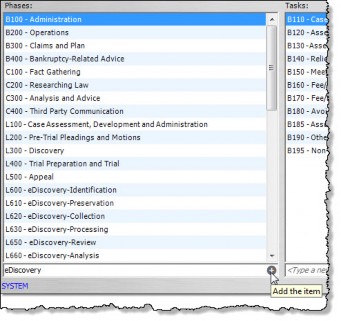
- On the Phase dialog box, type the ACC code for the phase.
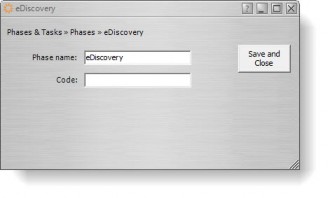
- Click Save and Close.
To Create a New Task Code:
- Open Suite Manager.
- On the Suite Manager control panel, click the
 Phases & Tasks component in the System Configuration area.
Phases & Tasks component in the System Configuration area. - On the Phases & Tasks window, select the phase under which the task code should appear.
- Type the name of the new task code at the bottom of the Tasks list.
- Click the
Add button. (The Add button will not appear until you type a category in the field.)
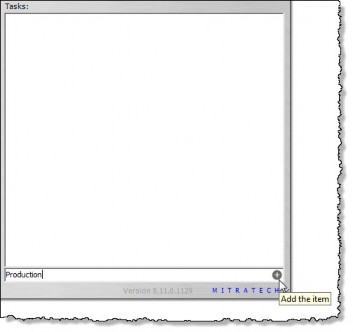
- On the Task dialog box, type the ACC code for the task.
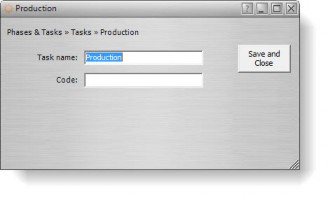
- Click Save and Close.

